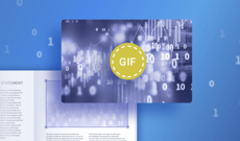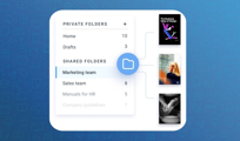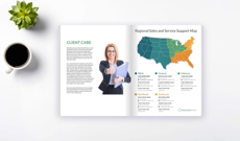Presentations that engage your audience, pitches that land the right investors, and portfolios that showcase your work at its best.
Our newest feature is here to help you take one more step toward your goal. Meet single page flip mode.
How does it work? Now if you convert a PDF with wide pages to a flipbook, your audience can flip through it comfortably, one page at a time. No more excessive information, your readers get what they need at the right pace.
Where You Can Use Single Page Flip Layout
# Presentations
Forget about static slides—bring interactivity into your presentations with our page flip effect and a proper lifelike binding. Your colleagues and investors will love how unique and enticing your presentations are. And your meetings will always be fully booked!
Bombardier Business Aircraft Market Forecast
# Pitches and Proposals
Pitch your business ideas and impress your audience with a set of wide pages that turn, bend, and rustle as if in a realistic album. Plus, our one-page flip for flipbooks allows your readers to look at every detail in a more comfortable way on any device—no need for zooming!
# Portfolios and Photo Albums
How can you catch your readers’ attention with your portfolios or photo albums? Convert them to aesthetically pleasing flipbooks with a single page flip mode and be sure that you provide the greatest reading and viewing experience.
Which Page Turn Mode Should You Choose?
Our smart converter will check the pages in your PDF and apply a suitable layout. But you're still in control! You can choose the page turn mode that you need. Here's what you can pick from:
The traditional two-page layout
It's called a flipbook for a reason. If you want to give your audience a lifelike open-book experience, stick to the classic two-page layout.
The new album-like one-page flip
Once you try it, you may never want to go back. The layout actually works well for wide and standard pages alike—you can draw client attention to one page at a time.
The professional slide mode
Don't judge a book by its page flip effect. Sometimes the format is simply not a good fit for your content or audience, and that's okay. Display your docs as slides instead—they'll still have all the other perks we offer.
How to Switch on Single Page Flip Mode for Your Flipbook
- Open the Flipbooks tab in your account.
- Hover over the flipbook you want to edit and select the Customize option.
- Click on the Settings group to expand it and set the Book Layout* option to 1 page.
- Don’t forget to save the changes by clicking the Finish button in the top left corner of the Customize menu.
*Please note that if you choose Slide mode, you won’t see the Book Layout option, it’s only available for flip page mode.
Try our new feature in action! It’s available in all the FlippingBook Online plans.
Check out FlippingBook's latest updates in our Release notes flipbook.