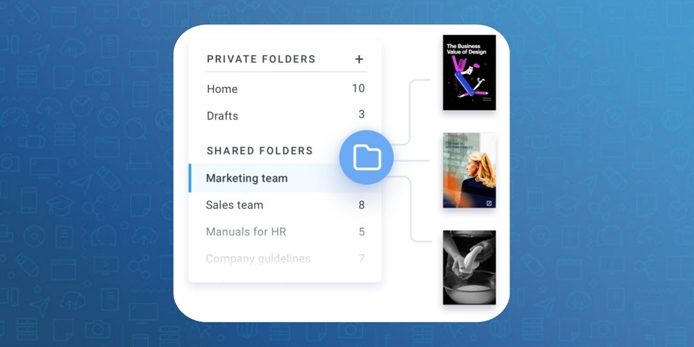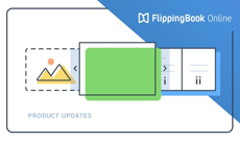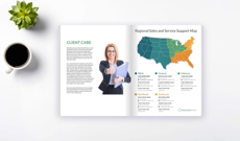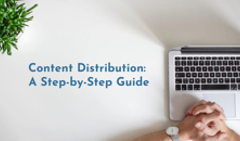We’re excited to see that you create more and more beautiful flipbooks every day and, keeping your user experience in mind, we aspire to make your workspace even more comfortable and convenient to use.
So today we're launching folders in FlippingBook Online. This means that you can now group your flipbooks by content type, project, status, color, cool-factor, greatness, and whatever classification comes to mind.
If you can’t wait to organize your flipbooks (finally!), head off to your account and start sorting in no time.
Let’s see how folders work in more detail.
Folders in FlippingBook Online
Folders work just like you'd expect: each one is a container for your select group of flipbooks. You choose how they're organized, what each folder is called, and how many of them you need (there are no limits, by the way).
Right now all of your flipbooks are safe and sound in the Home folder. It’s a default folder that will always be there for you, no matter how many others you create.
# Private folders
You can create multiple Private folders to better organize your workspace. Create folders for different projects or flipbook types, and then simply drag & drop your content into the right folder. Make your FlippingBook Online workspace feel as comfortable as home so that you can work in a fast and efficient way.
# Shared folders
Create different Shared folders for each team or project. Everyone across your team can access the same folders and customize, share, and track content in the folders for top-notch results. This way, you all will have engaging flipbooks at your disposal and will be able to collaborate with your team for successful sales or powerful marketing.
Here are some ideas on how you can categorize content and store it in shared folders for the convenience of your entire team:
- By flipbook type. You may have a multitude of documents in your account. Sorting them by content type will help your team navigate through catalogs, brochures, magazines, and other content with ease and find the right flipbook in the right folder in seconds.
- By department. If you’re a marketer or designer who creates content for the rest of your team, you can have separate shared folders for each department. Keep HR manuals and sales docs in different folders, so each department knows where to look when they need essential content.
- By project. Preparing for a huge online conference? Or perhaps you’re lucky enough to be attending an expo offline? It’s a good idea to keep all of your content in one shared folder available to any teammate who’s involved in the event as well
What's More
Ease and convenience
There’s no need to worry about your content being hard to find with a bunch of folders to go through. Our upgraded search tool is super flexible: type in a keyword, and it’ll find all flipbooks with that word in their title across both private and shared folders!
Plus, Upload PDF has moved to the upper left corner for your convenience.
Enhanced tracking
You can now find Google Analytics in the View stats menu. It has become even easier to integrate your GA code (from now on, your team can add up to 5 GA codes) and track our built-in analytics in one convenient interface.
Also, It's easy to track who created a flipbook in a shared folder and who was the last one to modify it. Teamwork has never been more efficient.
Shared folders are available in FlippingBook Online Team plan and above.
Go ahead and organize your workspace to your liking
Check out FlippingBook's latest updates in our Release notes flipbook.