Can I change the size of the interface?
Can I change the size of the interface? FlippingBook Publisher gives you a variety of customization tools to improve your flipbook’s appearance and user experience. One of these useful features is Interface Scaling. This setting allows you to control the size of on-screen elements such as icons, text labels, and sidebars within your flipbook interface.
Here is a preview of how your publication will appear with different Interface Scaling:
You can choose the Small option to make your flipbook interface more compact while keeping the flipbook itself a bit larger, or increase the scaling by choosing the Medium or Large option to make your flipbook interface larger and the flipbook itself slightly smaller. You can select any scaling that suits your needs best. Medium is set as the default.
Here is how you can change the Interface Scaling setting for your flipbook:
- Open your FlippingBook Publisher project, click the Settings tab, and the Book section to expand it.
- Find Interface Scaling, and choose the scaling that suits you best: Small, Medium, or Large:
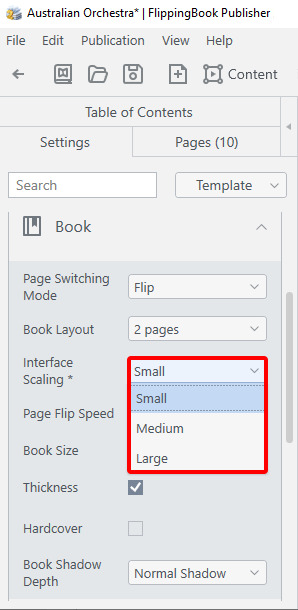
- Go to Upload publication at the top of the page, press Update to apply the changes for your publication.
Your updated flipbook will now display with the selected interface size.
Note!Interface Scaling only works on desktops.