How to create hardcover publications?
You can change the appearance of the first and last pages of your flipbooks to have a hardcover effect. This is especially suitable for books and gives a distinguished impression. Apart from the cover itself, we also add a small border along the edges of inside pages, to give the impression of a real book. What's more, is that we add a real bookbinding effect, both on the cover and inside. For books of at least 10 pages, we also add a 3D page-thickness effect when you open it, for that real book feeling.
| Softcover | Hardcover and the inner edge |
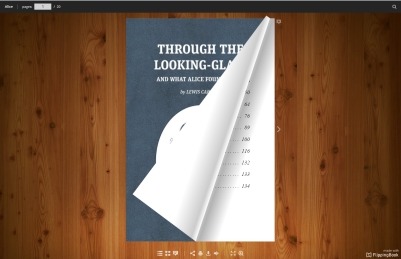 |
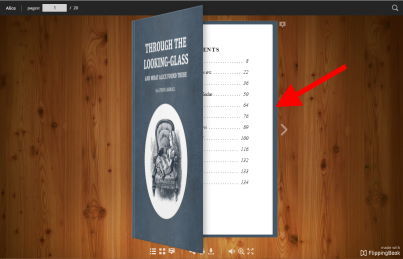 |
Enabling/disabling the hardcover option is straightforward:
- In the Settings, click on the Book options
- Tick the checkbox ‘Hardcover’
- If you don't like the 3D page-thickness effect, you can uncheck the 'Thickness' option
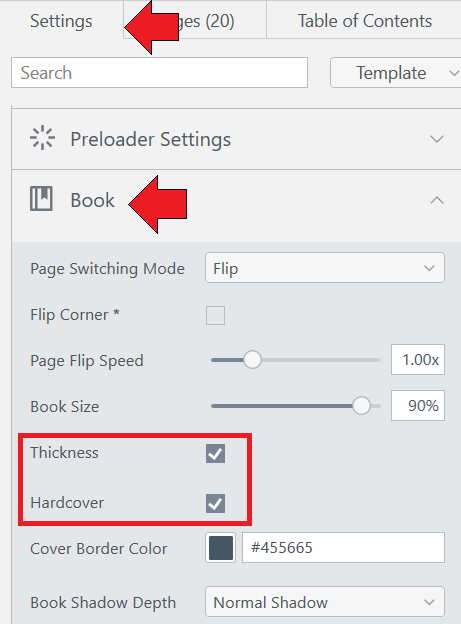
You can also change the Cover Border Color, which is the color that is added around the inner pages. By default, we automatically set this color to match the color used on your actual cover. But if you click on the small button with the three dots, then you can select any color that you like.
What about the last page?
Adding a hardcover is easy enough. But the last page may require a bit of special attention. A real book has a back cover too, so we also apply the hardcover effect to the final page. This can lead to unexpected situations if the last pages are not really designed as a back cover.
| No back page with an even number of pages | No back page with an odd number of pages |
| If you have an even number of pages, and the last page is not designed as a back cover, it looks a bit silly | If you have an odd number of pages, we add a back cover automatically, using the Cover Border Color. This looks a bit better, but still, the content on the last page would look better if it were on a soft page. |
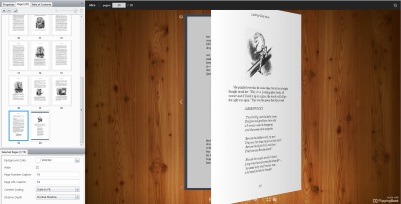 |
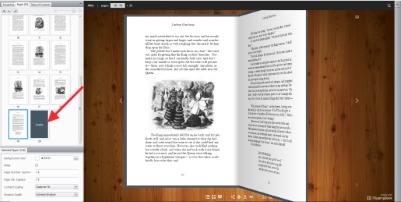 |
Both issues can be solved by importing one or two empty pages and adding them in the right place.
| No back page with an even number of pages | No back page with an odd number of pages |
| Adding a single empty page solves the first problem. Your last page becomes soft again, and we add a back cover automatically in the Cover Border Color | To make the last page ‘soft’ when you have an odd number of pages, we need to add 2 additional empty pages. |
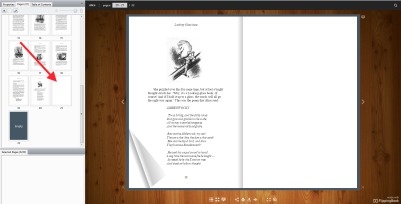 |
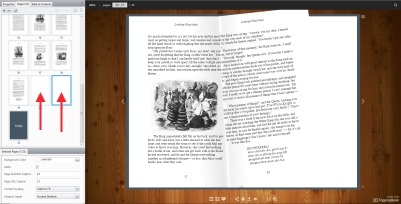 |
To add an empty page:
- Go to the Pages tab.
- Select the thumbnail of the last page of your book.
- Right-click on the thumbnail and choose Import > Add Blank Pages...
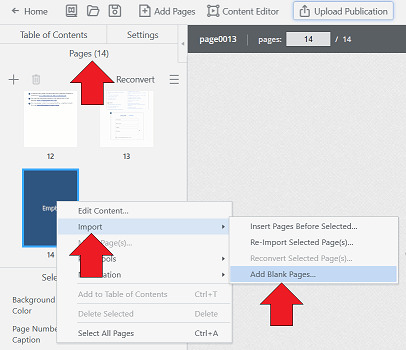
- In the pop-up window, specify how many pages you want to add and what color to use.
Note that the color will be used for the page itself. The outer edge will remain in the color used in Book > Cover Border Color