Change access settings for publications on FlippingBook Cloud
If you create a FlippingBook with version 2019.1 or higher and upload it to FlippingBook Cloud, then you will have options to
- enable/disable indexing by search engines and
- restrict on which sites your publications can be shown.
But what to do with existing publications that are already on FlippingBook Cloud? That depends on what you want to do exactly:
- If you only want to disable indexing by search engines, then that is possible for publications that were uploaded with version 2.9 or later.
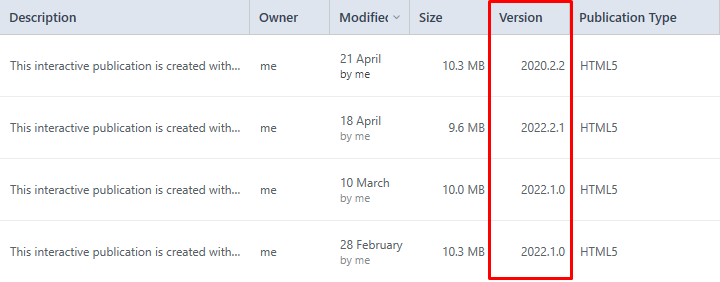
You can check the version with which your publication was uploaded in the 'Version' column in the FlippingBook Cloud tab.
Simply right-click on the publication and choose Access. If the access mode is public, then switch off the Searchable on Google switch. (Publications that are not public are never indexed by search engines). For publications that were uploaded with versions earlier than 2.9.8, these options are visible, but you cannot change them. You will have to update the project first. How to do that is described below.
Note! When you turn off the Searchable on Google switch, your publication will not immediately be removed from Google's index. The next time Google checks your publication again, it will notice the request to be 'not indexed'. Google then removes your publication from the search results. This can take up to a few weeks.
- If you want to restrict which domains your publications can be shown on, then the publication will always have to be updated to at least version 2019.1.
How to update your publications?
If you still have the project file for your publication (on your PC or network), then you can simply open it in the latest version of FlippingBook Publisher. If you then press the Upload Publication button, you should see this message to update the publication on Cloud.
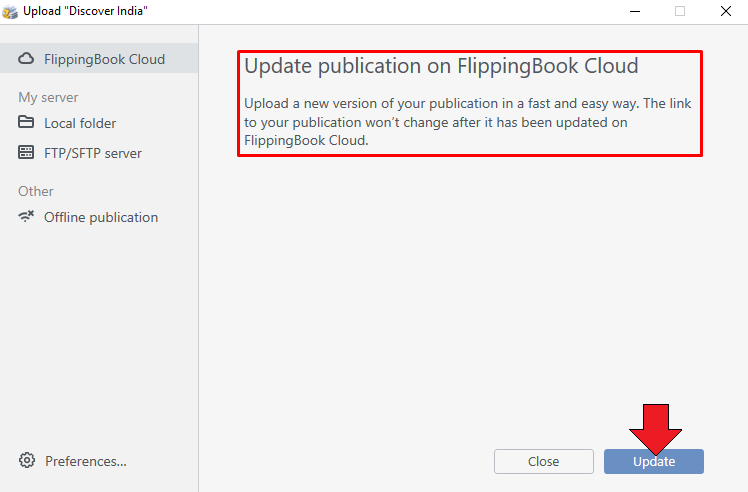
If you don’t have the project file OR if the software does not plan to Update the publication, but to Upload it as a new one, then we advise you to download the project file from our FlippingBook Cloud instead.
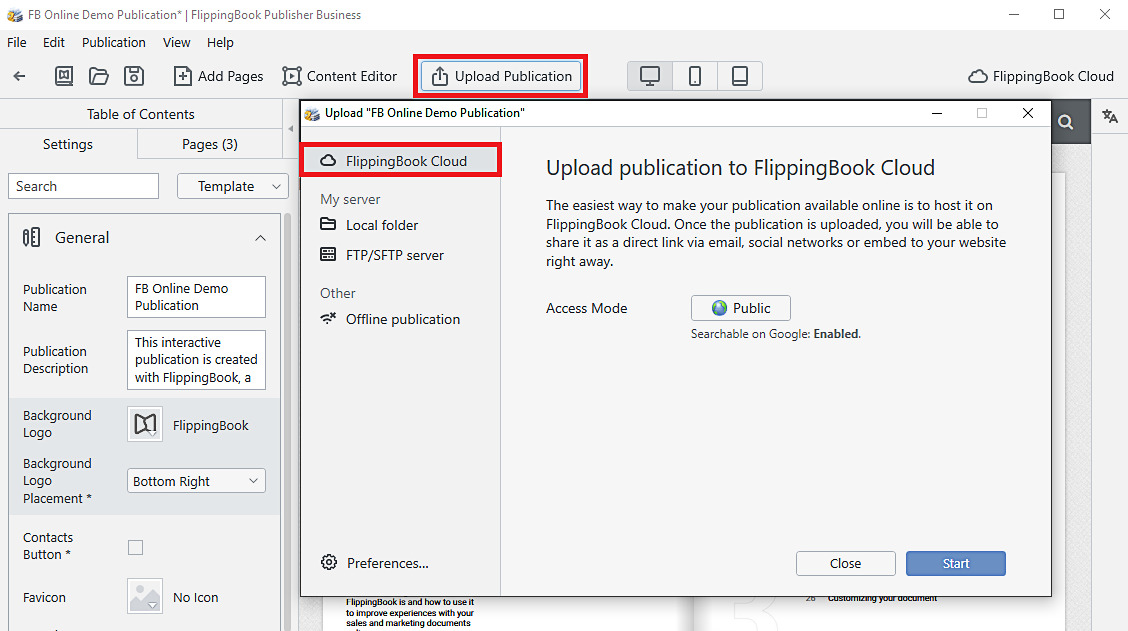
If you have saved your project with a new name since the last update, then FlippingBook Publisher regards it as a new project and will upload it with a new link.
You can download the project from our cloud by right-clicking it and selecting Download. This will convert it to the latest version. You can then upload your publication again as usual (no need to make any modifications) to update it on the cloud. It will keep the same URL. Now you can change the settings for search engine indexing or domain restriction as required.