How to create a publication for offline usage
You can save a flipbook as a file to use offline. This way you can view it without an Internet connection. This can be useful if you want to share a flipbook on a USB stick, on a cloud-sharing service like Google Drive or Dropbox, or if you just want to take it with you to clients on your notebook.
Note! This option is only available in FlippingBook Publisher Business.
Here is how to create an offline flipbook:
- Open the project file for your flipbook.
- Click on Upload Publication button and select Offline Publication section in the pop-up window.
- Click on the 3 dots on the right to choose the directory where you want to save your publication.
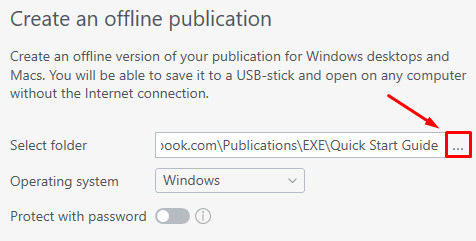
If you plan to store your offline flipbooks in the same directory, you can set the default folder for them on the Upload tab in the Edit -> Preferences menu from Publisher's top bar.
- Select the Operating system where you want the flipbook to open. If you want to distribute your flipbook on physical media, then we recommend publishing it in both formats to cater to all users.
- If you want to protect the flipbook, select Protect with password option and fill in the password.
-
Click on the Advanced Settings where you can:
- change the name of the file for the offline flipbook
- pack the file to a .zip archive. It's a required step if you plan to send your flipbook via email or a web-based sharing service
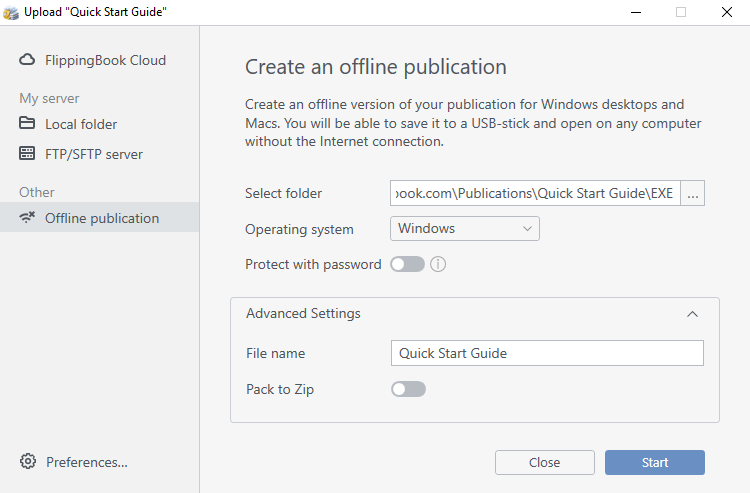
- Click on Start. This will create a file and a resource folder on the specified location. You just need to click on the file to open the flipbook. Kindly note that both the file and the folder are needed for it to work – transfer or send them together.
- When the process completes, click View Folder to open the folder that you published your flipbook to.
Note! Offline publications are intended for use without an internet connection. If you have no internet connection, links to websites and embedded videos obviously will not work.
Your offline publications for Windows by design will not have Notes and Share features, and the Back and Forward browser buttons will not work there. As for the offline publication for Mac, they will work fine only for the OS X El Capitan 10.11 and more recent versions and there will be no Notes, Share, Fullscreen, and Print features.