How do I reinstall FlippingBook Publisher or move to another PC?
FlippingBook Publisher can be installed on as many computers as your license allows. A default license comes with one workstation, but you can buy additional workstations if required. But even if you have just a single workstation, you can still move the software to another computer.
We allow you to reinstall the software from one computer to another if you bought a new one, or in case of emergency, for instance when your computer crashed. So if you need to reinstall the software, follow the steps below:
- Sign in to your personal account. If you do not remember the password for your account, you can always restore your password.
Note! If you are reinstalling FlippingBook Publisher on the same computer where it was previously installed, and there were no major changes to your system, like Windows re-installation, you can proceed to step 6.
- Go to section Workstations.
- Click the Unregister button opposite to the computer name you want to remove (if there are any). If you are uninstalling version 2020.1.2. or higher, you can skip this step – the workstation would be unregistered automatically as you uninstall the program.
- Remove the software from your computer via Control Panel.
After this you will be able to reinstall the software on a new computer:
- Go to section Overview.
- Click the Download button. It will save the installer of the FlippingBook Publisher on your computer.
- Double click the installer .exe file to run it and start the installation process.
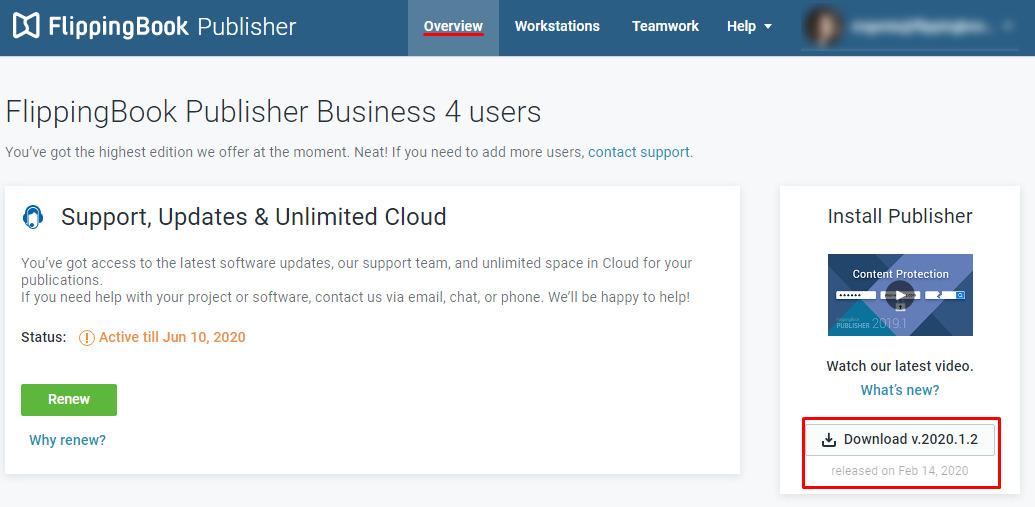
Note!
The number of times you can transfer the software from one computer to another is limited. Unregistering installation is intended for a permanent change of an installation, not for continuously moving the software between different PCs. For more information, please refer to the article on exceeding the number of allowed installation deregistrations. If you want to use the software on more workstations than your license allows, please contact us to buy additional workstations.