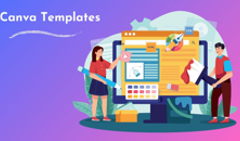New projects come with new tasks, and often, you have to step out of your work routine to create graphic designs all by yourself. Whether you're a marketer who requires social media images or a landing page for the next campaign, a researcher tasked with preparing an annual report, or a small business owner looking to make a logo—finding the right software for graphic design is essential to ensure high-quality results without breaking the bank.
In this guide, we'll explore the best free graphic design software options available on the market today so that you can find the perfect tool for your needs and skill level.
Why Use Graphic Design Software
The alternative to creating visuals yourself is relying on stock photography or ready-made designs, but you'll either end up with a generic picture that doesn't really convey your story, or will have to pay top dollar for licenses. Hiring a freelance graphic designer for a one-time job is also an option, even though future updates or edits might also increase project costs.
Adding unique illustrations, infographics, animations, or videos to your copy, printed document, or webpage makes it more authentic, engaging, and visually appealing. And that's exactly what your users and clients expect: interactivity garners twice as much audience engagement, while 66% of consumers prefer beautifully designed content over plain content.
Types of Free Design Software
The most obvious distinction between graphic design software—free or paid—is not always the key factor in choosing the right creative tool for your scenario. Sure, paid packages like CorelDRAW or Adobe Photoshop might seem superior to free versions, and are indispensable for professional designers. But what if you only plan to use the software every once in a while, don't have time to learn a complex interface, or simply lack the budget for a paid tool at the moment?
Free design software has come a long way in recent years and is perfectly capable of answering your personal or business needs. Start by researching the category that relates to your use case:
- Desktop publishing software: best for creating layouts for printed documents, like magazines and newspapers, or digital publications: reports, brochures, and catalogs in the form of online flipbooks.
- Raster graphics editors: best for making everyday illustrations for social media and blogs, putting together GIFs, and manipulating images like photographs or artwork.
- Vector graphic editors: best for creating scalable, high-resolution images like logos, website interfaces, and designs for print.
- Video editing and 3D modeling software: best for editing videos or visualizing three-dimensional objects and scenes like product prototypes or real estate interiors.
- Web design software: best for assembling no-code web pages via drag-and-drop builders or customizable online documents.
Desktop Publishing (DTP) Software
#1 Scribus
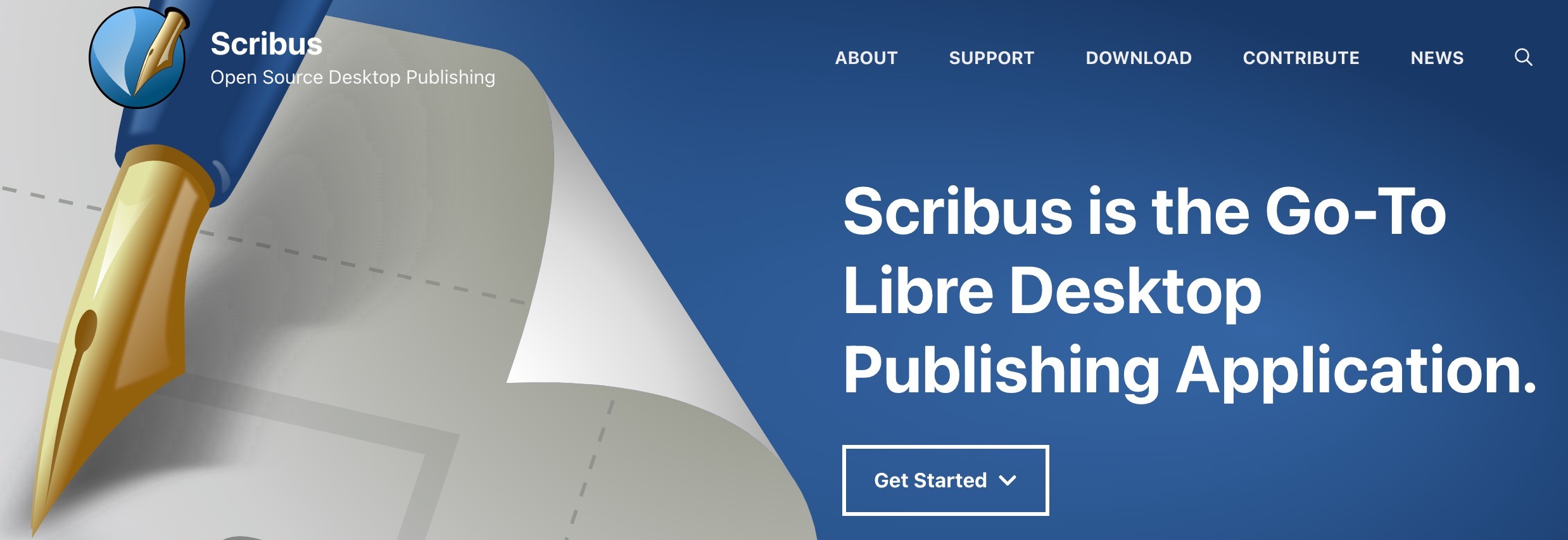
Scribus is an open-source DTP software that's been around since 2001. Its capabilities are close to the popular paid tool called Adobe InDesign. You can use Scribus to work on page layouts for books, newspapers, brochures, or any other collateral for a print run, and export your files as PDFs. The program comes as a desktop application and is available for numerous operating systems besides the standard macOS, Windows, and Linux. From color management to templates to the classic typographic grid, Scribus offers all the essentials you need to have your document printed professionally.
📚 Key features: Professional publishing tools, extended color support including national and government color standards, templates, an active community.
🤔 Downside: The interface may seem outdated, beginners will need a learning curve to feel comfortable in it.
#2 LibreOffice Writer
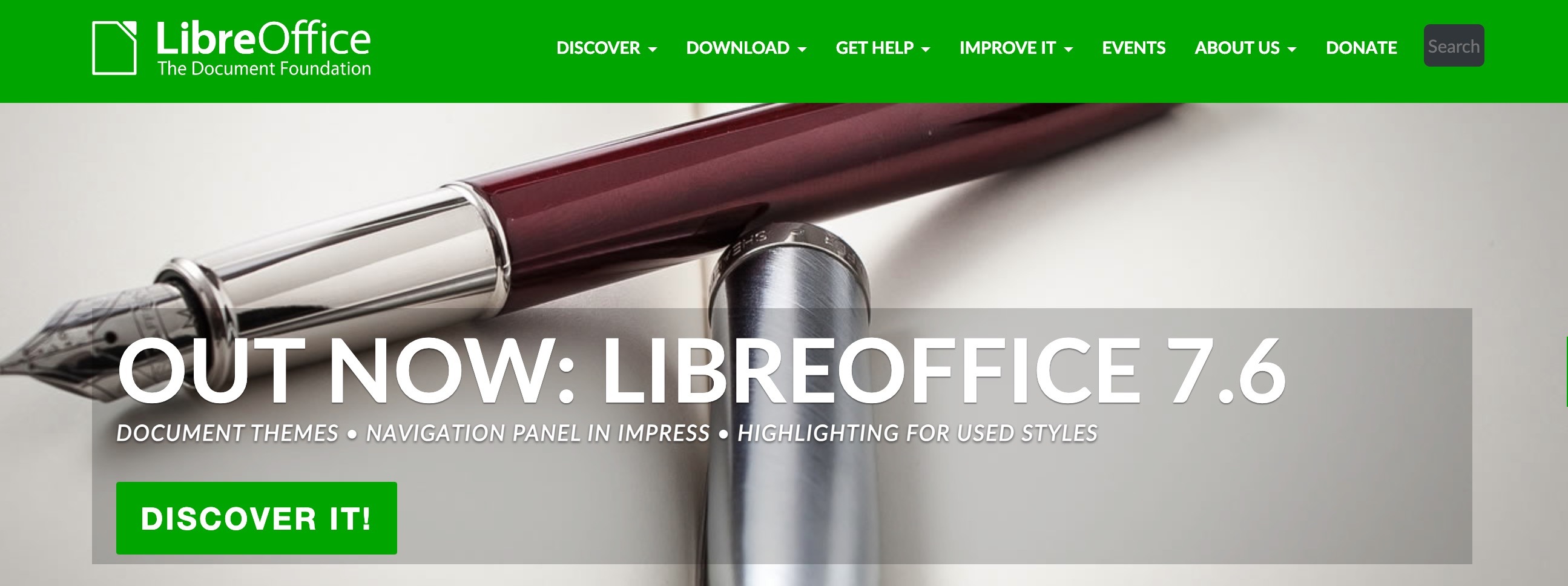
LibreOffice Writer is a word processor, which means the program works with input texts in different file formats, allowing you to edit and export your copy into print-ready documents. It's similar to Microsoft Word, complete with native features for building forms and equations, drawing charts, calculating functions, and preparing indexes. You can download the software for Linux, Windows, or macOS as a part of a bigger LibreOffice family, and even view and edit documents on your smartphone with a mobile app based on the same source code.
✂️ Key features: Advanced text editing, an as-you-type spelling and grammar checker, side-by-side document comparison to see changes between different versions.
🤔 Downside: Users find that some formulas, fonts, and other nuances can get lost when you import files.
💡 Want your printed documents to reach a wider audience? Share them online—by turning your PDFs into digital publications, or flipbooks, that resemble a physical copy with an added page flip animation. Read a case study for a publishing company to see how they use flipbooks to save thousands of dollars in printing costs.
Raster Graphic Editors
#3 Adobe Express
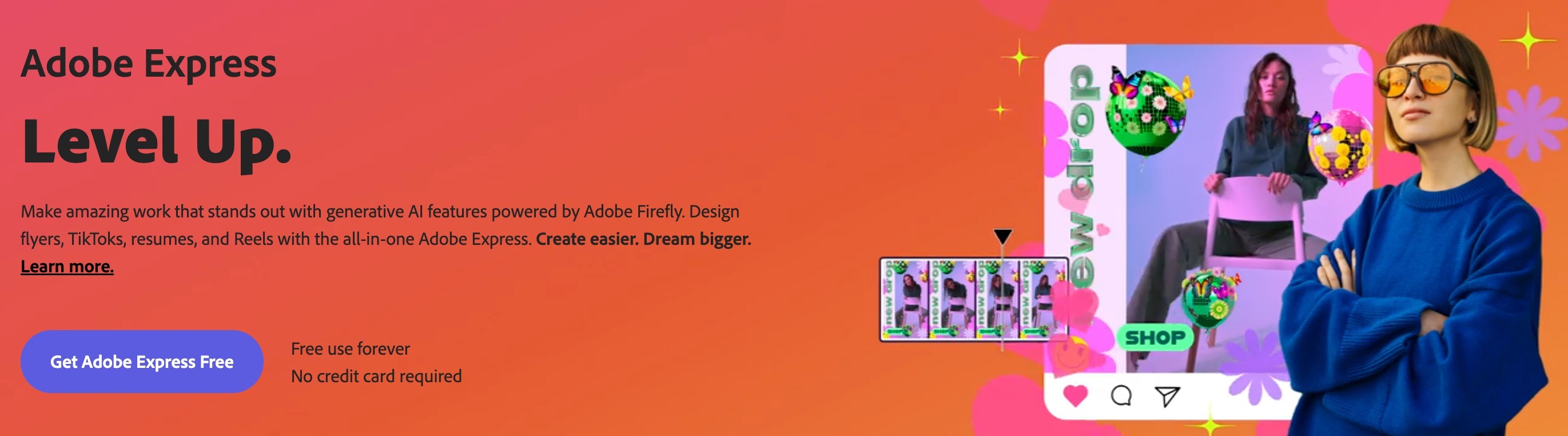
Adobe Express, formerly Adobe Spark, is a versatile tool with a focus on predefined formats. You start by choosing the type of content you want to create, anything from a brochure to a poster to a business card, and browse the available templates to select the one you want to customize. The free version also gives you access to over 1,000 Adobe fonts, along with options to change basic shape and text settings in a few clicks.
🚀 Key features: Thousands of professionally designed templates for different content formats, generative AI.
🤔 Downside: The free version is limited, mostly by the amount of credits to perform certain tasks and the number of available templates or design elements.
#4 GIMP
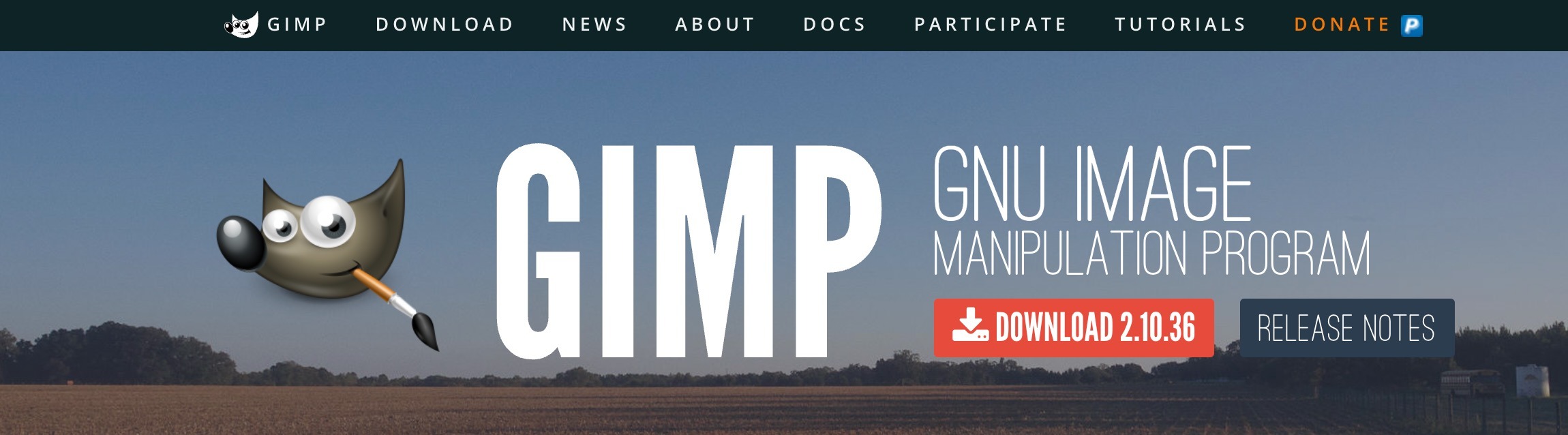
GIMP is an open-source tool that specializes in photo editing, whether you need a quick retouch or complex image authoring. It provides much of the same functionality as Adobe Photoshop while being a completely free graphic design software solution. Once you download the version that suits your operating system: GNU/Linux, macOS, or Microsoft Windows—you'll get access to a full suit of features for painting, transformation, masking, editing text layers, animation, and even advanced scripting capabilities for tech-savvy users.
🖌 Key features: Customizable interface, digital retouching, extensive photo editing, and a community of like-minded contributors that comes with all the open-source solutions.
🤔 Downside: GIMP can take a rather steep learning curve, doesn't support extended color schemes, and some of its tools aren't too precise.
#5 Canva
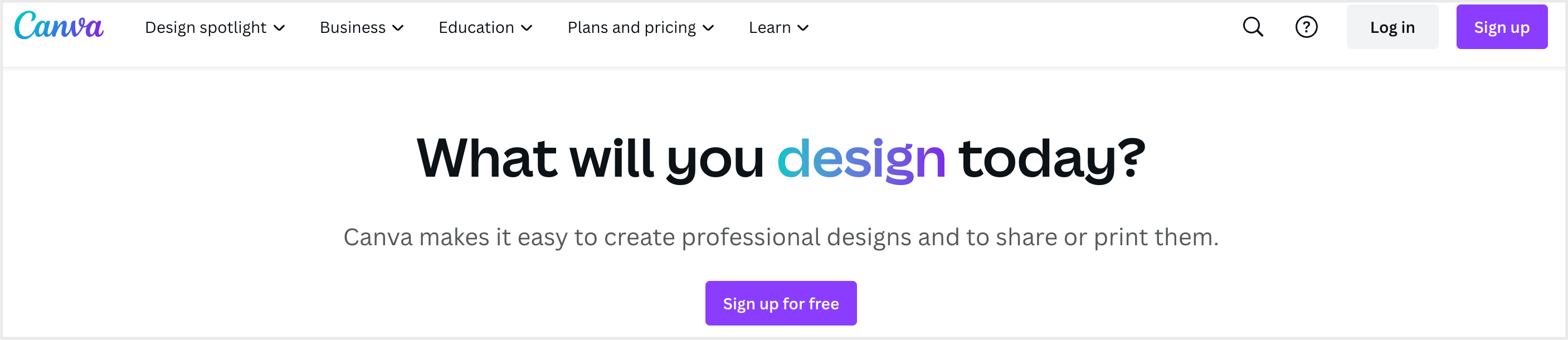
Canva is a comprehensive online tool for graphic design tasks, especially routine content creation for social media or marketing campaigns. You can choose from hundreds of free templates and an array of color combinations and font sets, add shapes and stickers, edit text, and draw to bring your idea to life. Tutorials and courses from Canva's Design School will quickly get you up-to-speed. Canva also offers paid printing services for posters, custom labels, T-shirts, mugs, invitations, and other physical products if that's something you would be interested in.
If you're looking to design a digital brochure with Canva, check out our free Canva templates for newsletters, reports, and other document types.
💜 Key features: Numerous templates, convenient navigation among different content types, a simple interface for beginners.
🤔 Downside: Canva's free version is extensive, but still limited in terms of design and branding elements, fonts, and stock photography.
#6 Pixlr
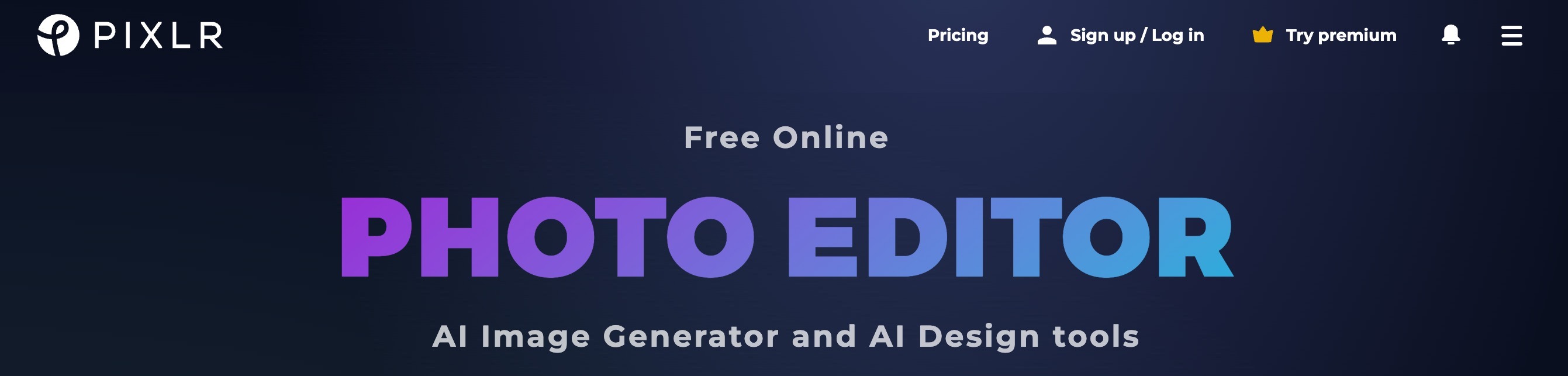
Pixlr is a photo editor that puts an emphasis on AI design. Features like background or object removal, generative fill and expand, and text-to-image allow you to make unique illustrations and concept creative ideas. One of the tools, Pixlr Designer, provides access to an impressive library of templates, from social media posts to flyers, postcards, and gift vouchers. You can use Pixlr in a browser, on mobile devices, or as a desktop app, and the interface is very user-friendly.
🤖 Key features: Generative AI tools, a template library, a batch photo editor tool.
🤔 Downside: The free version comes with third-party ads, you'll have limited free saves and monthly AI credits, and your AI-generated images will be published publicly.
Vector Graphic Editors
#7 Vectr
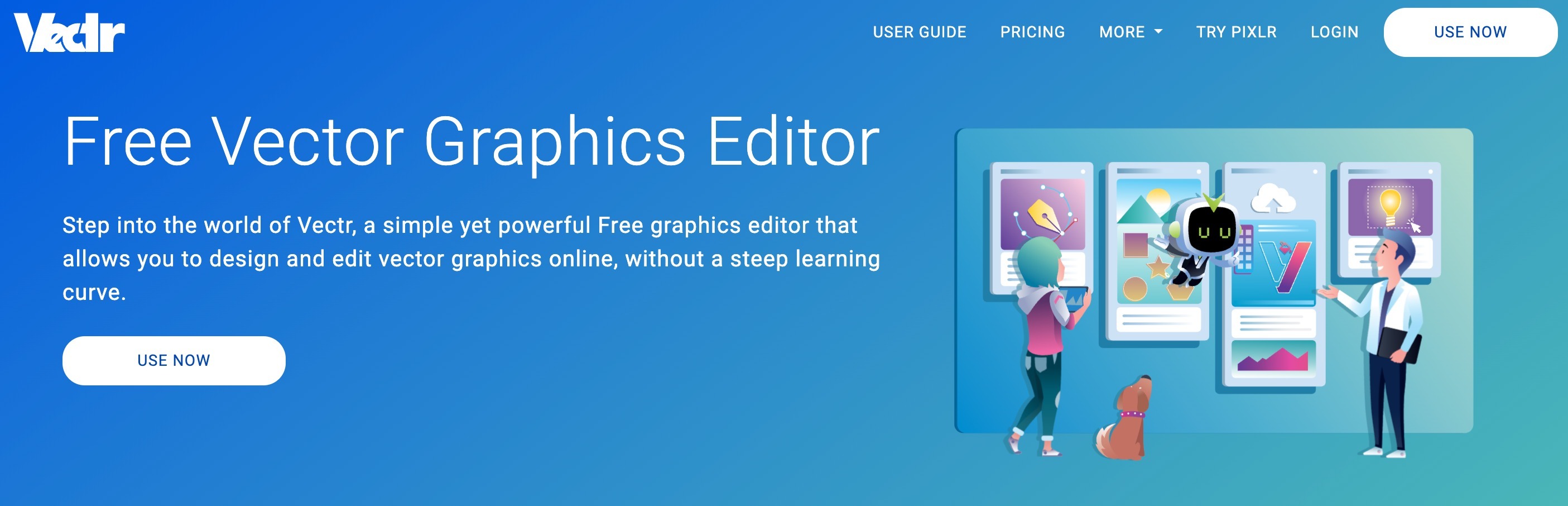
Vector graphics rely on mathematical equations instead of pixels, so you can expect your images to scale well and maintain a higher quality. Vectr offers just that, in the form of a free tool for web and desktop. You can design icons, logos, posters, and other creatives with features like shapes, layers, and drawing tools. Vectr assigns all projects with a unique URL so that you can share your work with colleagues and exchange comments right in the interface.
🖊️ Key features: Sharp graphics due to vector creation, direct URL sharing and commenting.
🤔 Downside: In the free version, images from the Vectr library require attributions, and you're not allowed to use your creatives for commercial purposes.
#8 Figma

Figma is a graphic design software tool for numerous use cases: UI and UX design, prototyping, wireframing, and mind mapping are just a few of the ones listed on their website. While it enables day-to-day design tasks, Figma's true power lies in collaboration and brainstorming, so it's perfect for teams. Still, don't discard it if you're working alone: you will enjoy the responsive auto layout, preloaded frames for different devices and screens, smart layer selection, and variable fonts.
🤝 Key features: Unlimited cloud storage, on-canvas commenting, automatic tools that help align, layer, and fit images for non-designers.
🤔 Downside: The interface can take some getting used to.
#9 Inkscape
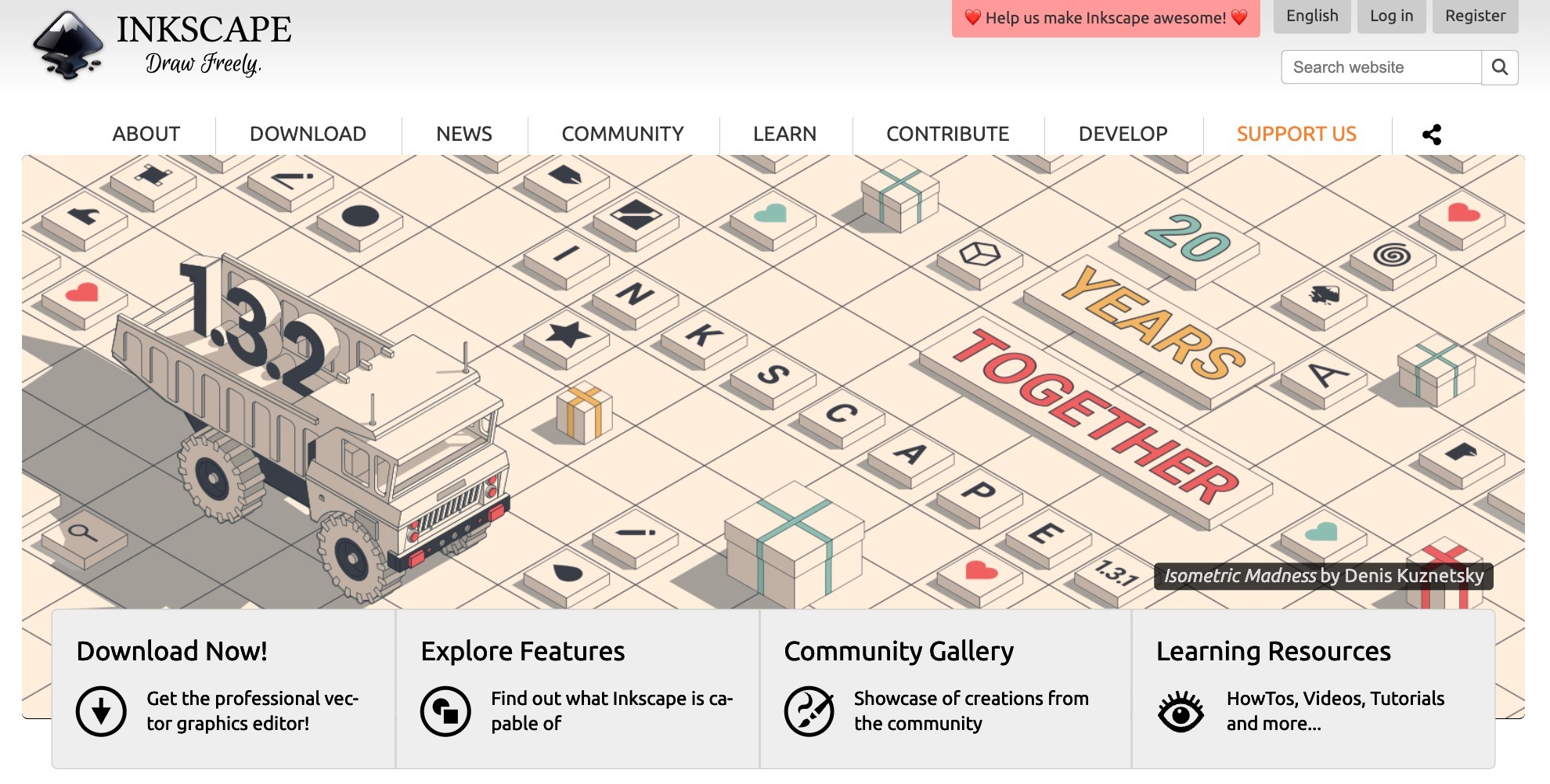
Inkscape is an open-source vector graphics editor similar to Adobe Illustrator or CorelDRAW. It's great for technical illustrations, diagrams, banners icons, logos, and creative art. Extended text editing, including right-to-left scripts and font adjustments, node and object manipulation, and object creation with drawing and shape tools are just some of the features that Inkscape offers. The program is a cross-platform desktop application and comes with plenty of tutorials and learning materials.
◼️ Key features: Supports import for many illustration formats, has a lot of convenient keyboard shortcuts and all the necessary design tools.
🤔 Downside: May require reading documentation and watching a few how-tos to get around the UI.
#10 Venngage
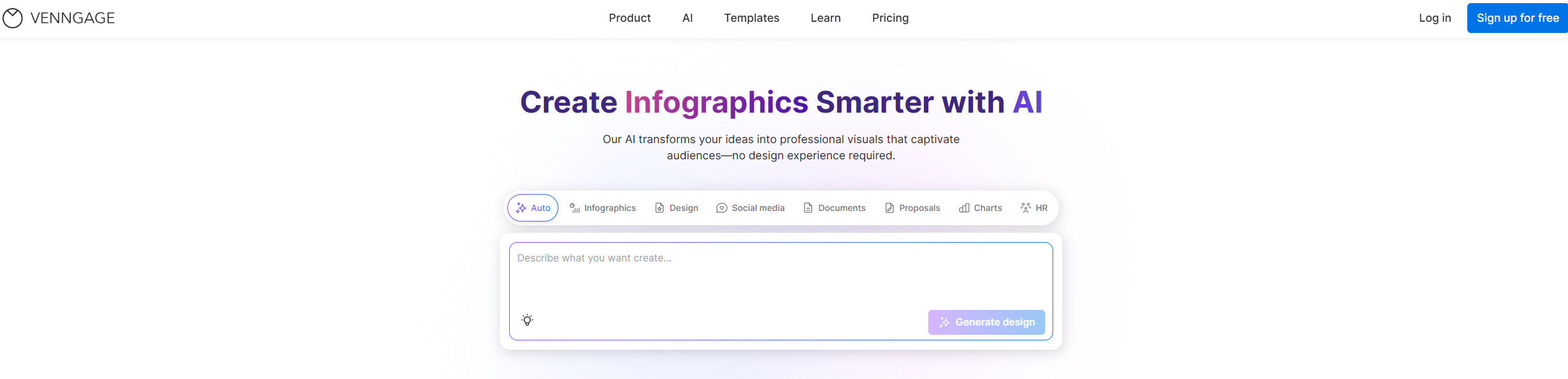
Venngage’s AI infographic generator quickly transforms data or text into professional, ready-to-use infographics. The AI suggests layouts, icons, and color schemes tailored to your content, making it easy to create clear and engaging visuals without advanced design skills. It’s especially handy for reports, presentations, marketing materials, or educational content. The browser-based editor is intuitive and beginner-friendly, with drag-and-drop functionality for customizing templates. You can also tweak colors, fonts, and graphics to match your branding or accessibility needs.
📊 Key features: AI infographic generator, smart layout and design suggestions, customizable templates, drag-and-drop editing.
🤔 Downside: The free plan comes with limited export and branding features.
#11 Visme
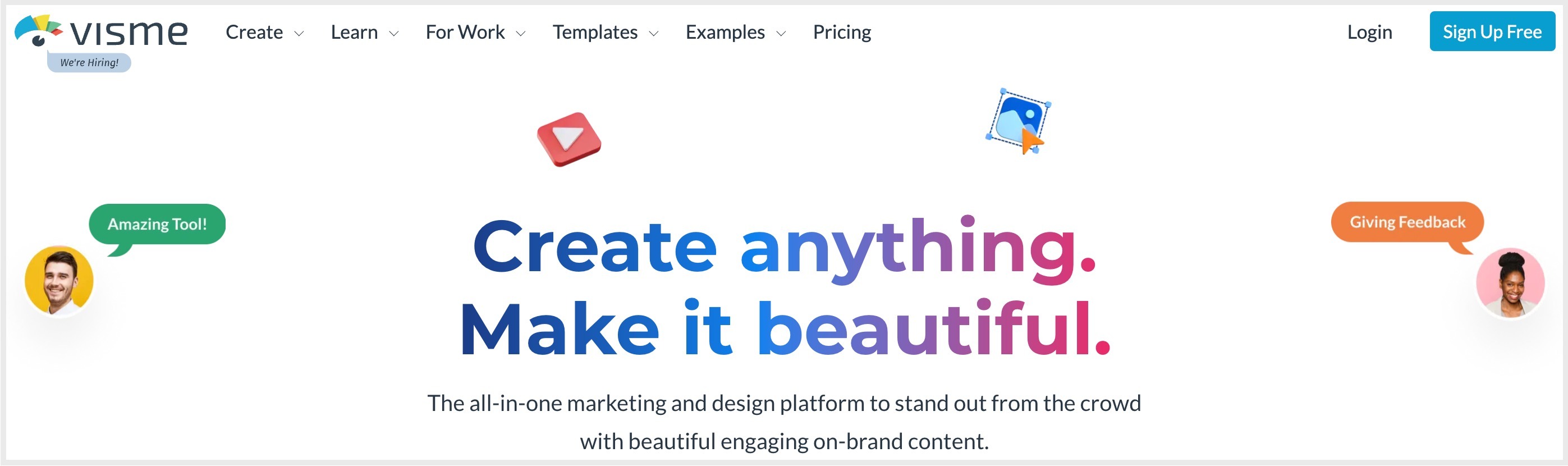
With Visme, you can create presentations, slideshows, social media infographics, banners, and ads. This graphic design software offers an image, video, and audio library, along with animated illustrations and icons, although some are reserved for paid plans only. Start from scratch or customize one of the numerous templates—the interface is very intuitive, you'll get the hang of it right away. You can also share your project with colleagues via a direct link and leave comments on the design.
📊 Key features: Lots of templates and design elements, especially for presentations, functionality to make simple animations.
🤔 Downside: On the free plan, you won't be able to remove the Visme logo from your published or downloaded project.
Video Editing and 3D Modeling Software
If you're in search of a tool for video editing to add special effects, music, and transitions to your video footage, check out our dedicated blog post: ‘10 Tools for Making and Editing Videos'.
#12 Blender
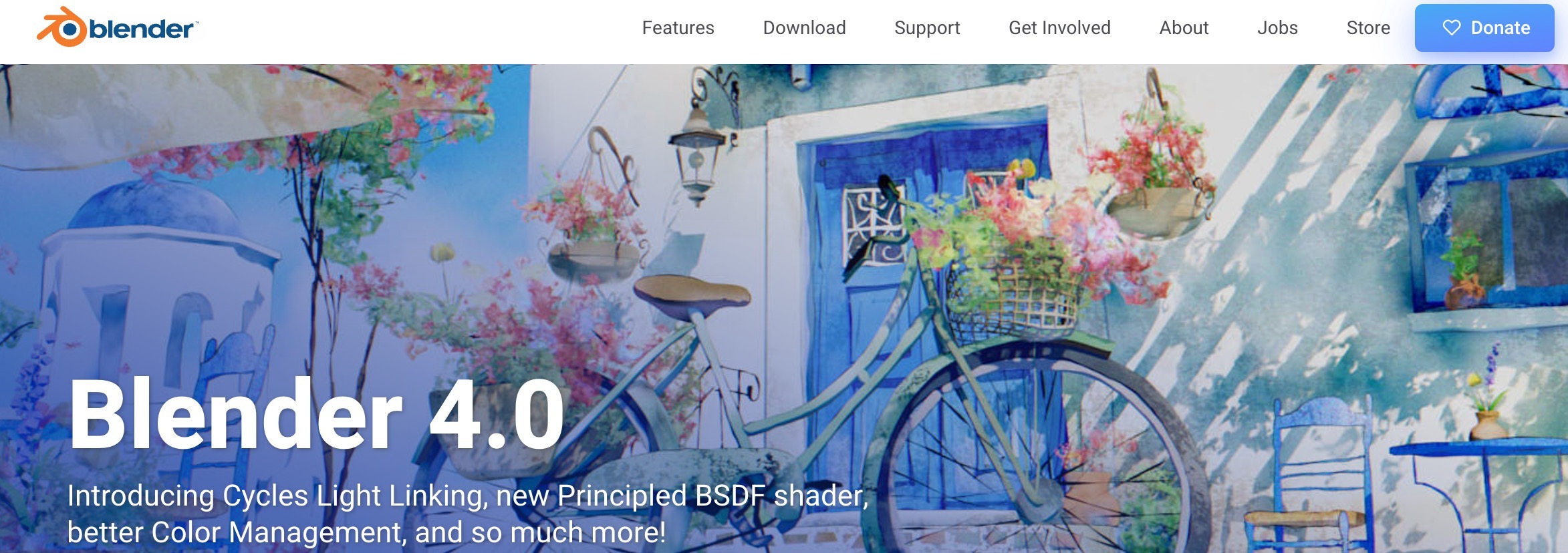
Blender is an open-source software tool for making short films, visual effects, advertisements, and drawings in 2D and 3D. It mostly finds an audience among animation companies and digital artists, but easily integrates into commercial projects like interior and automotive design, video retouching, and VR learning. While rendering, sculpting, and modeling might be more suitable for a professional, beginners can utilize Blender's basic actions like video cuts, splicing, and audio syncing.
🎥 Key features: Standard video editing features with 3D modeling, sculpting, and VFX on top.
🤔 Downside: 3D modeling with Blender requires a higher skill level than basic video editing skills.
#13 SketchUp
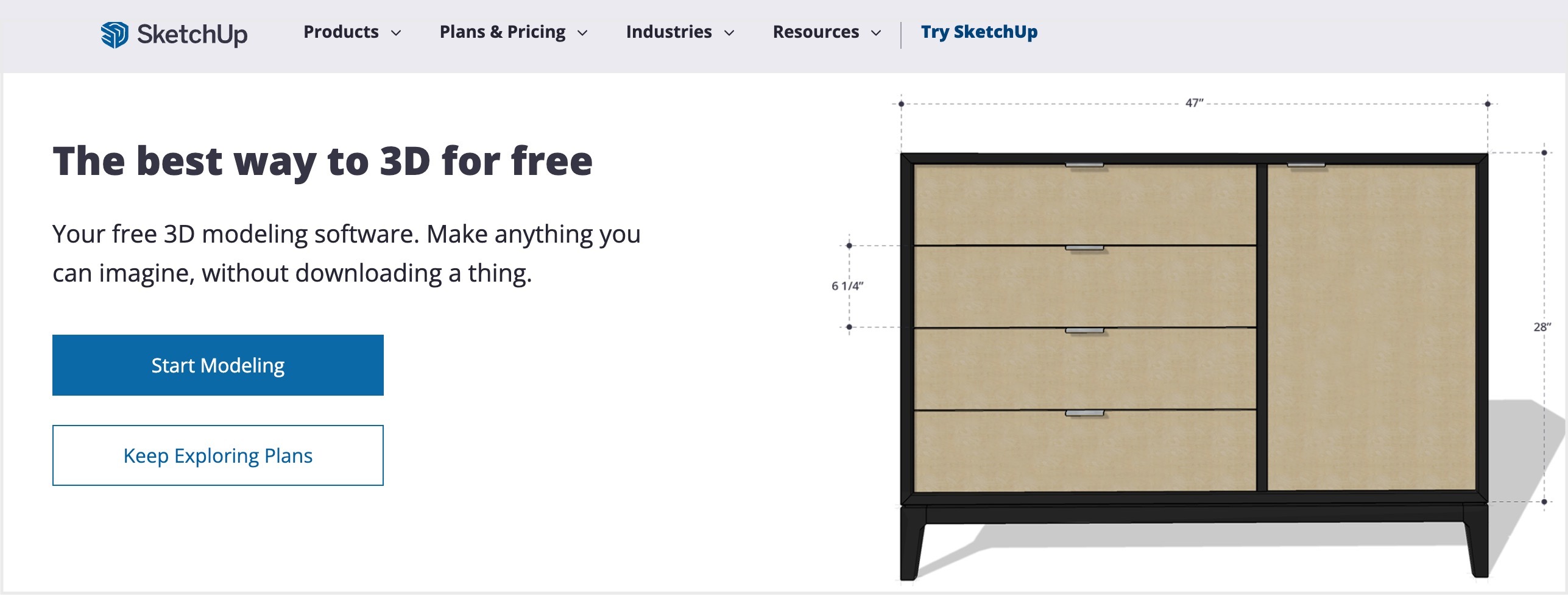
Compared to other graphic design software tools for 3D modeling, SketchUp is probably the best one for beginners. The free plan gives you access to its web-based app and a mobile viewer for iOS and Android, complete with 10 GB of cloud storage to save and share your projects with others. You can also explore the so-called 3D Warehouse with pre-built models so that you don't have to start from scratch. SketchUp is suitable for interior designs, architecture, construction, product design, and retail.
🏠 Key features: A database of pre-made 3D designs, a relatively low learning curve, mobile model viewing.
🤔 Downside: Rendering is limited, so your designs probably won't look photorealistic if that's something you seek.
Web Design Software
#14 WordPress
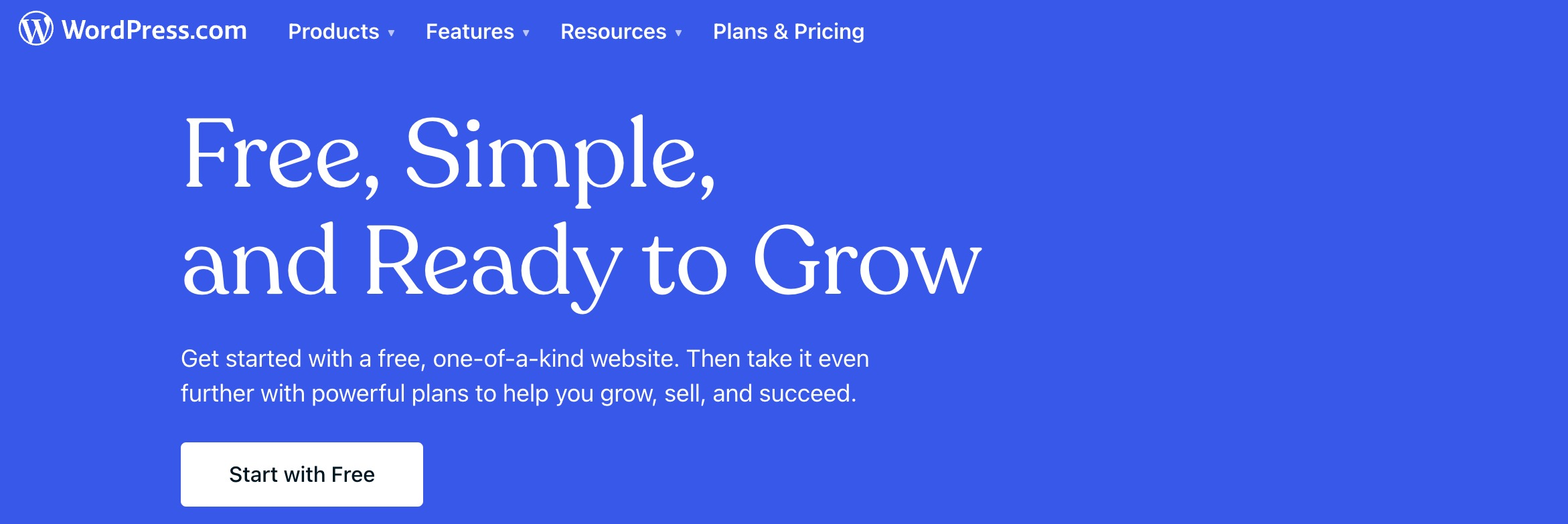
The free plan on WordPress lets you put together a website using ready-made themes with drag-and-drop page builders. You may add as many pages as you like and host them on a subdomain like sitename.wordpress.com. To make money from your website, you can post products for sale, add gated content, and set up paid subscriptions, with a 10% commissions fee going to WordPress. Generally, WordPress Free is the go-to solution for bloggers, and its paid plans with more flexibility and customization are a better fit for ecommerce purposes. Additionally, WordPress integrates seamlessly with various web design software, providing more tools for advanced website customization.
🛠️ Key features: The ability to collect payments on the free plan, 3 GB of free space, plus WordPress does the hosting, so you won't have to worry about backups or updates.
🤔 Downside: Your users will see third-party ads, but you won't be able to monetize them or sell ads on your own.
#15 Wix
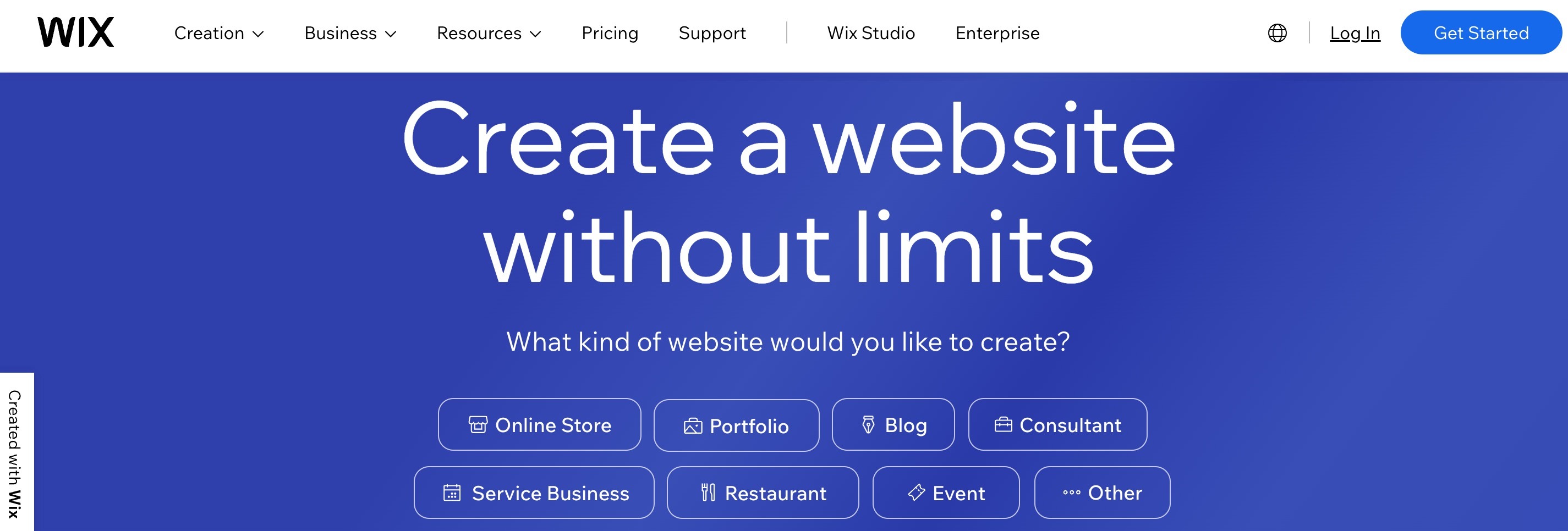
On the free plan, Wix provides you with web hosting the likes of accountname.wixsite.com/site, a lot of mobile-responsive templates and design elements, and an intuitive drag-and-drop builder. If you want to dip your toes into website creation and quickly craft a simple yet nice-looking blog or a portfolio, Wix is a solid choice. To have more control and monetize your site, you'll need to opt for paid plans or consider other alternatives.
📊 Key features: 500 MB of storage, a beginner-friendly page editor, Wix hosting.
🤔 Downside: You won't be able to accept payments for ecommerce purposes on the free plan, and Wix will display their own ads on every website page.
Bonus Tool: FlippingBook Online
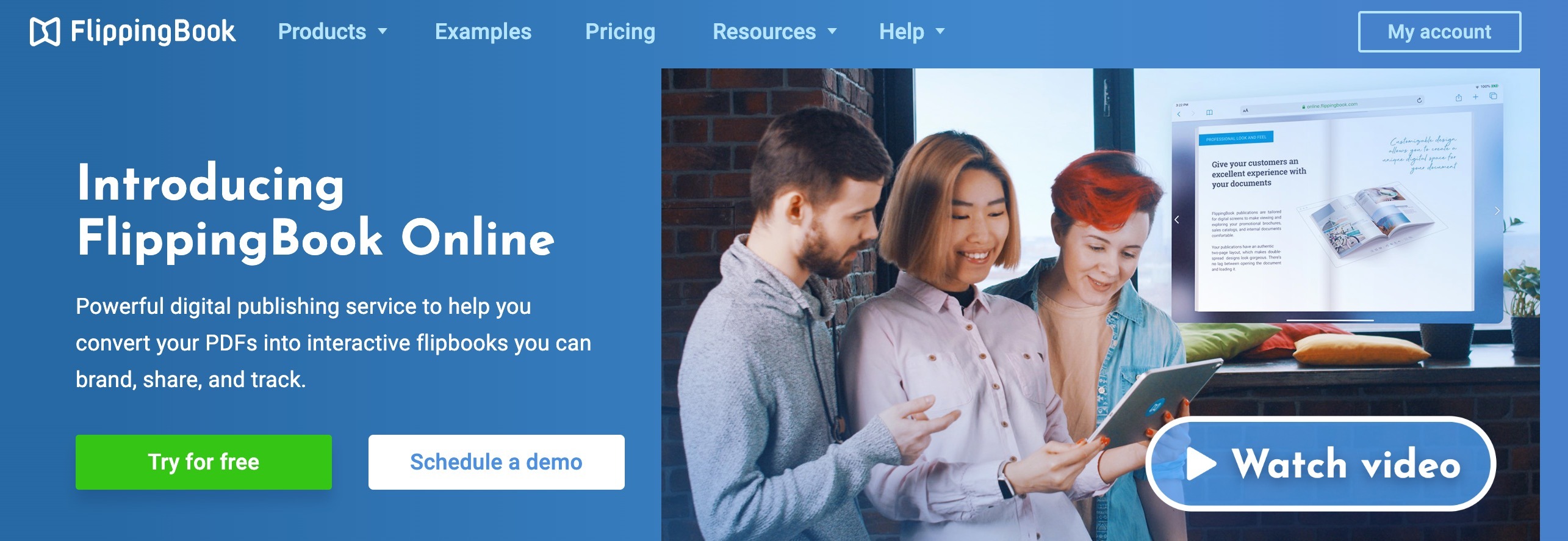
Traditional web builders can be time-consuming, and every little change will require you to get your hands dirty and go through the set-up process again and again. What if you don't need something as complex, and would rather opt for a cool and non-conventional way to maintain an online presence?
With FlippingBook Online, you can create a simple website alternative: a restaurant menu, a digital catalog, or a landing page with a sign-up form—by presenting your content as an interactive online publication. The tool isn't free, but you can enjoy a full-featured free trial for two weeks, no credit card required, to help you make a decision.
Flipbooks are created with HTML5 technology: all it takes for you is a PDF file, which will be automatically converted to a digital page with an assigned URL, as responsive and flexible as any modern website. Flip through this example to see how it works:
💙 Key features:
After you start your free trial with FlippingBook and upload a PDF, you'll be able to:
- Share the PDF as a direct link that will always stay the same, even when you re-upload the original file to make some edits or updates.
- Make it interactive without coding. Add videos, GIFs, links, pop-up image galleries, or surveys and quizzes with a few clicks right to the pages of your flipbook.
- Brand your content. No third-party ads, your own logo, brand colors, and favicon: enjoy a clean and professional design with a customizable background and a gorgeous page flip effect.
- Promote it for free. Include relevant keywords in the title and description of your flipbook, and let Google see and index it by enabling the SEO boost.
- Track engagement. Study how people engage with your content once you've shared it: no need for Google Analytics, all stats will show up on a convenient dashboard inside your account.
- Use it to generate leads. Collect contact information or take orders right from your flipbook by adding a lead capture form with any fields you'd like.
That's it! We hope you find the right free graphic design software and channel the creative spirit to make beautiful content for your next project. But we want to hear from you, too—can you share what factors influence your design tool selection?