What to do if you encounter software errors?
Sometimes when you work in FlippingBook Publisher, the software may crash and/or display error messages that do not contain clear instructions on what should be done next.
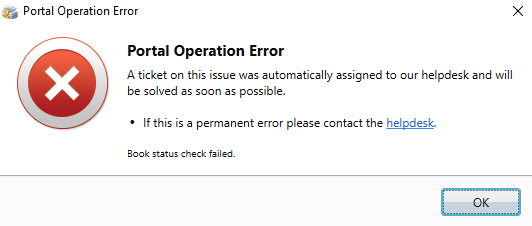
If your issue isn’t covered by any of our HelpCenter articles, then please make sure to contact our customer support by filling out the form at https://flippingbook.com/contacts or messaging us directly via support@flippingbook.com. To have the issue resolved as quickly as possible, please, provide the following information:
- The email address that you use to log in to FlippingBook Publisher
- The version of FlippingBook Publisher that you currently have installed on your PC (you can look it up in Help -> Release Notes)
- A short description of the action(s) you performed when the error occurred (step-by-step, if possible), so we can reproduce the error
- Whether this issue occurs in all of your projects or in a specific one (please, test this out by making a new project and importing a simple PDF or image file)
Installation problems
If your problem occurs during the installation of FlippingBook Publisher, then we will need to see your Windows Event Log files. In the article Saving Windows Event Log files, you will learn how to collect them.
Importing problems
If the problem is related to the import of your publication (and it could not be solved with our Importing Troubleshooting tips), then we will need the project file from you. If you’ve managed to save it, the following path should lead you to it: Documents\FlippingBook Publisher\(your email)\Projects. If the problem occurred before you managed to save the file, please, send us the PDF you used instead. If your file is smaller than 20MB, then you can attach it directly to the online contact form by using the paperclip icon there and navigating to the file.
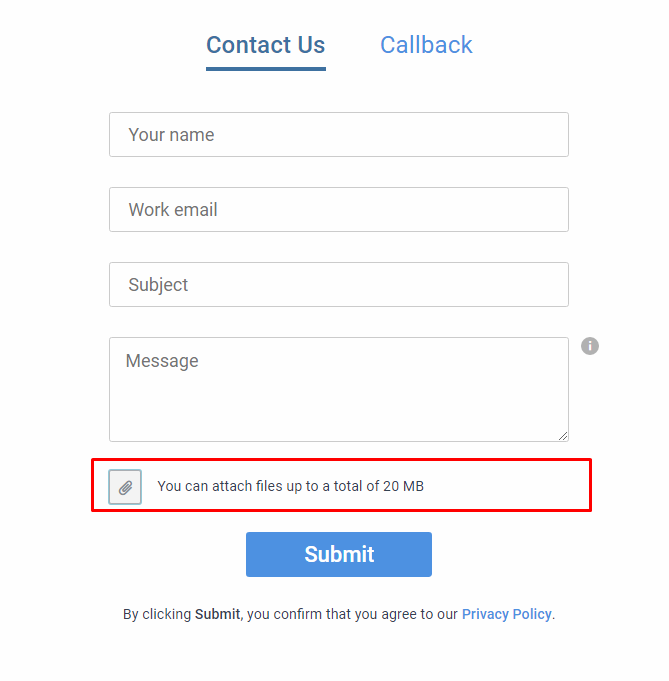
If the size of your project or your PDF file is over 20MB, then upload the project to an online file sharing service, such as dropbox.com or wetransfer.com. Include a direct link to the uploaded file(s) in your message.
We will also need to see FlippingBook Publisher log files. If you have already updated to version 2019.2 and higher, you can simply obtain them using menu Help -> Prepare files for Customer Support...
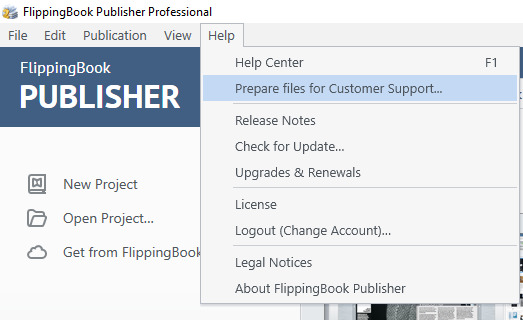
If you're using older versions, you can learn how to obtain them in a special article.
Application problems
If the issue occurs after you have imported a PDF file, but before you start uploading the flipbook online (or during the upload), we will need your project file, which can be found here: Documents\FlippingBook Publisher\(your email)\Projects. If the file is smaller than 20MB, you can attach it directly to your message; if it is bigger than 20MB, please, upload the project to an online file sharing service, such as dropbox.com or wetransfer.com. Include a direct link to the uploaded project file in your message.
Plus, we will need to see your FlippingBook Publisher log files in this case: use Help -> Prepare files for Customer Support... in versions 2019.2 and higher, or follow the instructions from the article Saving FlippingBook Publisher log files for the older versions.
Publication problems
If the problem concerns a flipbook that has already been uploaded online, then please include the link to your publication in your message to the support team. Please, keep in mind that if the publication link contains a “localhost:” part in it, then you’re probably looking at a local file rather than at an online publication.
We may also need you to send us screenshots of the Developer Tools console. You can find detailed information on how to do that in this article.