Changing your FlippingBook Cloud subdomain
When you work with FlippingBook Cloud, your publications will be uploaded to your own subdomain. The full link looks something like https://user-bl0IOGg.cld.bz where user-bl0IOGg is the subdomain. You can change your subdomain name to bring it in line with your own company name, so it will look like https://yourcompany.cld.bz.
- Start FlippingBook Publisher and go to the FlippingBook Cloud tab (if you already have FlippingBook Publisher project window opened, then you can also click on the FlippingBook Cloud button in the top right corner).
- Press the My Account button in the bottom right corner.
- Click on Open Library. This will open your cloud-library in a browser window.
- In the browser, click on the green Go to Admin Panel button in the top menu. This opens a new browser tab where you can administer your Cloud settings.
- Click on the Settings button in the menu bar.
- Go to the Library domain section and enter your new subdomain name in the text box.
- Click on Save.
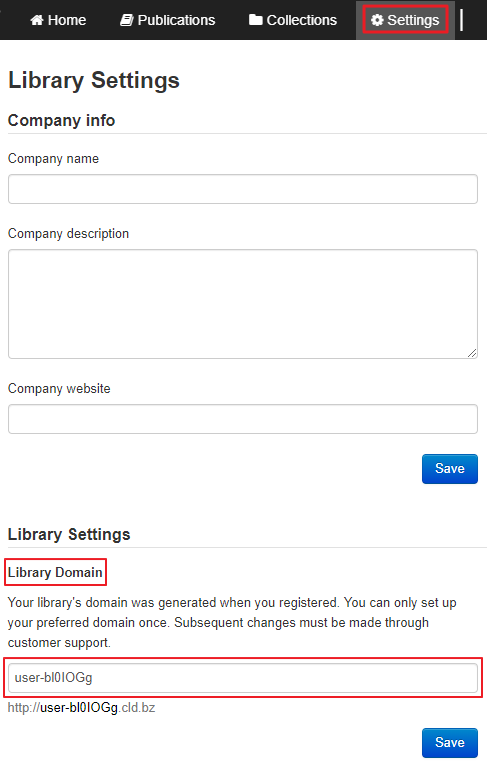
You can change the subdomain name on cld.bz only once. If you need to change it one more time, please contact our Help Desk.
Note! Changing your subdomain name will break existing links to your flipbook, both on your own website and links that others may have made. If you have links to your flipbooks, then you will need to change these too.