How do I set up Google Analytics for my publication?
FlippingBook Publisher supports Google Analytics, which allows you to collect detailed usage statistics for your publications, both Cloud-based and self-hosted.
Note!If you upload to your own server, then Google Analytics only works on domains with SSL-certificates (websites that have an https:// prefix instead of http://). We advise you to double-check it before publishing your flipbook to your own server.
In this article, we show you how to set up a new Google Analytics GA4 account. If you already have a GA4 account, then we advise you to set up a new property. To do so, go to Google Analytics, select Admin in the bottom left corner, and press Create Property. Then continue the steps in the article from step 5.
- Go to Google Analytics and click the Get started today button in the top right corner of the page.
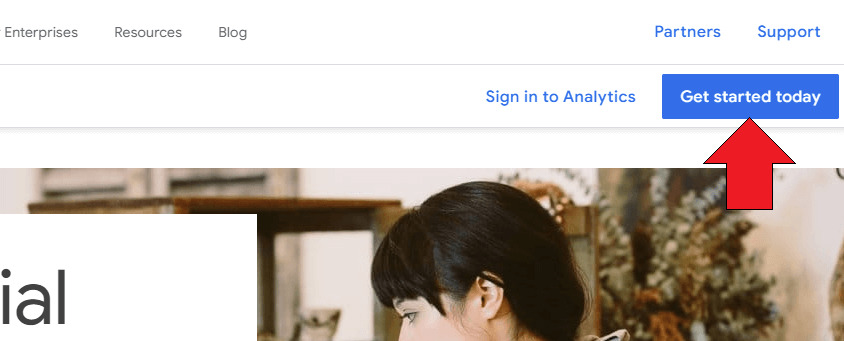
- Log in to the system using your existing Gmail address or create a new one.
- Click the Start measuring button.
- Specify your new Account name. We advise you to uncheck all the checkboxes in the Account Data Sharing Settings to prevent possible conflicts with your Privacy policy or any Data Processing Agreement. Then click Next.
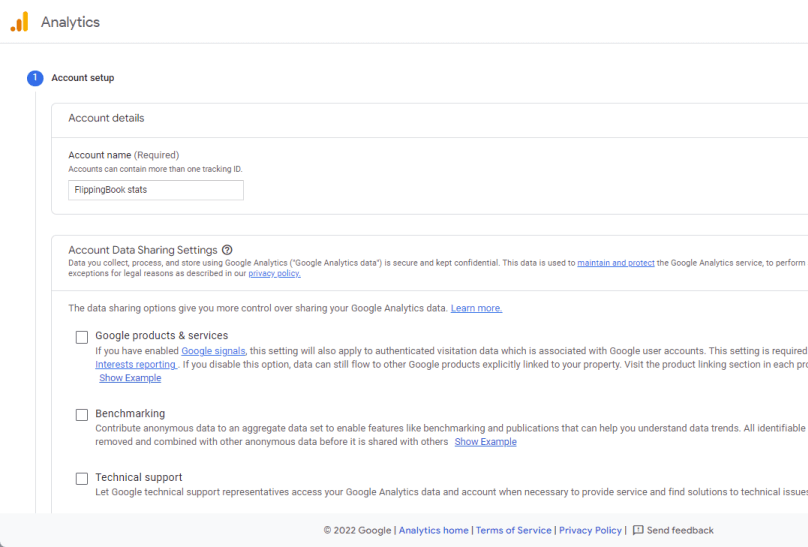
- Enter the name of your first property and press next. In one GA account, you can set up different properties. Each property has its own Measurement ID. This way you can split flipbooks into different sections. For example, you could create different properties for flipbooks you use internally and externally. They won't be mixed up in a single report, but these reports also cannot easily be united later!
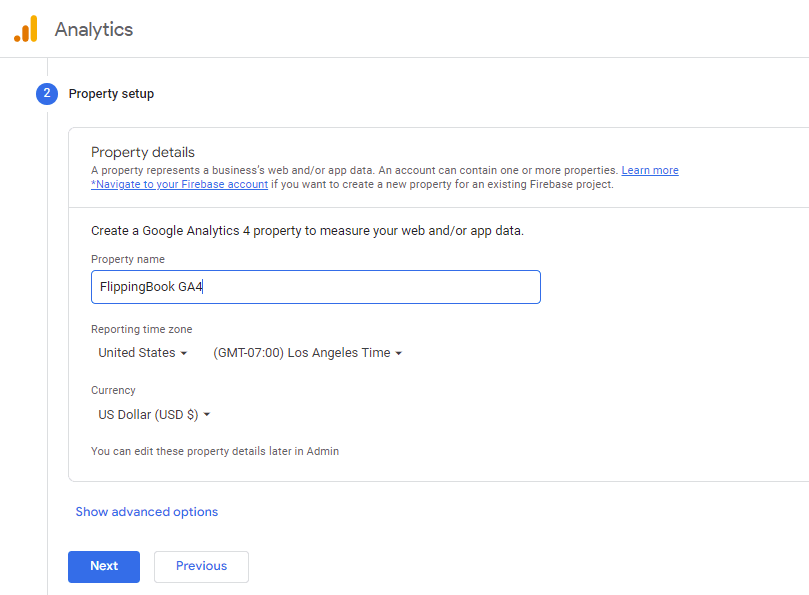
- Optionally provide information about your business in the About your business step. Click Next
- Accept the Google Analytics Terms of Service Agreement.
- Your account has now been created. Create a data stream by clicking on the Web button.

- Specify the details for your website by adding the URL and a descriptive name and press Create stream.
- If you use FlippingBook cloud, then enter your FlippingBook cloud domain (yoursubdomain.cld.bz).
- if you self-host, then enter the URL for your own website.
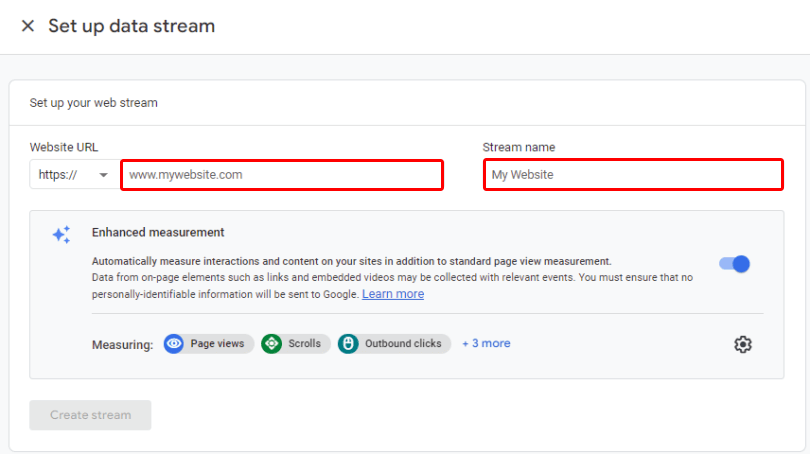
- Your data stream has been created. You will now receive a Measurement ID. Click on the Copy icon.
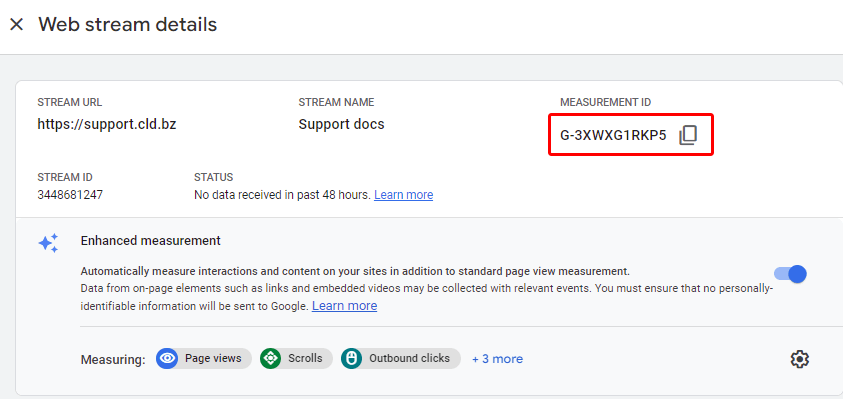
- Go to FlippingBook Publisher and paste the Measurement ID in the field Google Analytics GA4/UA number. If you are working on an existing project, you will have to reupload/update the flipbook.
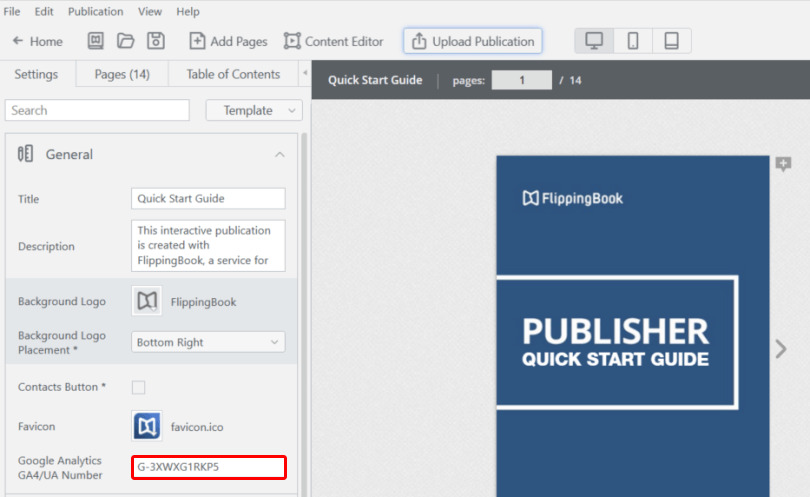
Statistics are collected as soon as you upload your flipbook, but it typically takes up to 24 hours before they show up in your reports.
To see what you can track, check our article What can I track using Google Analytics?