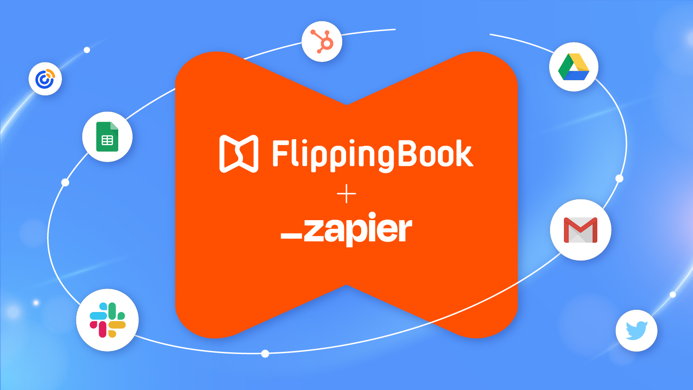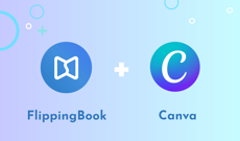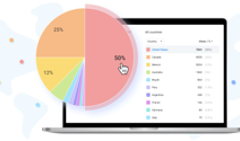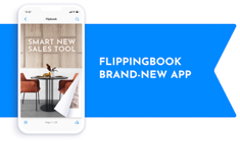So much to do, and so little time—we get it! That’s why today we’re excited to introduce a perfect way to get that precious time back by automating some of your daily FlippingBook tasks via Zapier integration.
From now on, you can connect FlippingBook to essential business tools like your CRM, Slack, or email platform to manage leads automatically, get important notifications, and even create trackable links—just by setting up workflows through a friendly Zapier interface.
Let’s dive into use cases and specifics so you can take the maximum from this handy integration.
What is Zapier?
Zapier is an automation tool that you can use to build workflows for more than 600+ different apps. You can think of it as a ‘glue’ that connects apps allowing them to work together seamlessly.
For example, you generate new leads via a subscription form on your website. The leads go to a subscribers list on your email platform by default, but with Zapier, you can set up a workflow that will catch those leads and send them to your CRM so you have the same accurate data everywhere.
The beauty of Zapier is that you need very few skills to use it. It was designed for non-coders (just like FlippingBook!), so that marketers and salespeople who have to juggle a dozen different tools, could do that effectively.
So how can integrating FlippingBook with other tools via Zapier improve your productivity?
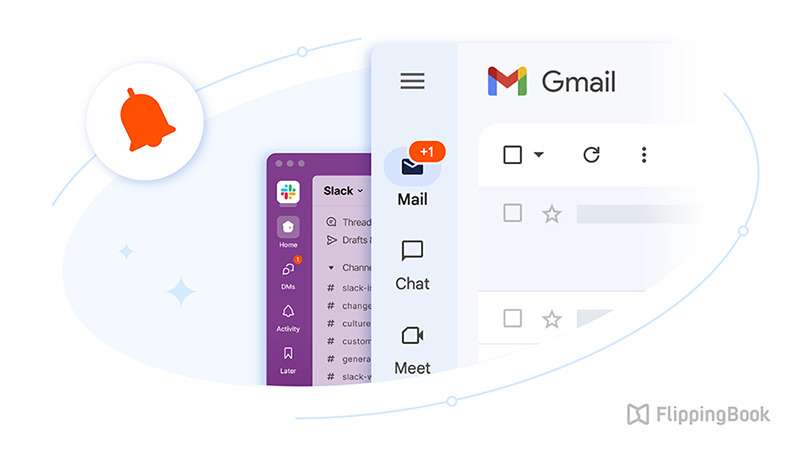
Get Notified About Key Flipbook Events
Staying on top of the latest interactions with your flipbooks is crucial for effective communication. With Zapier, you can receive email or Slack notifications when any of the following happens:
- A lead reads a specific number of pages or clicks a specific link in your flipbook, helping you gauge their level of engagement with your content.
- Your flipbook gets modified: If more than one person manages your FlippingBook account, it may be important to stay on track with all the content changes.
- A new flipbook is created: Same here, if there’s someone else crafting flipbooks for your team, you may want to learn about it without checking your FlippingBook account all the time.
- A new lead is created: That’s definitely the information you want to get to make smart lead-nurturing decisions.
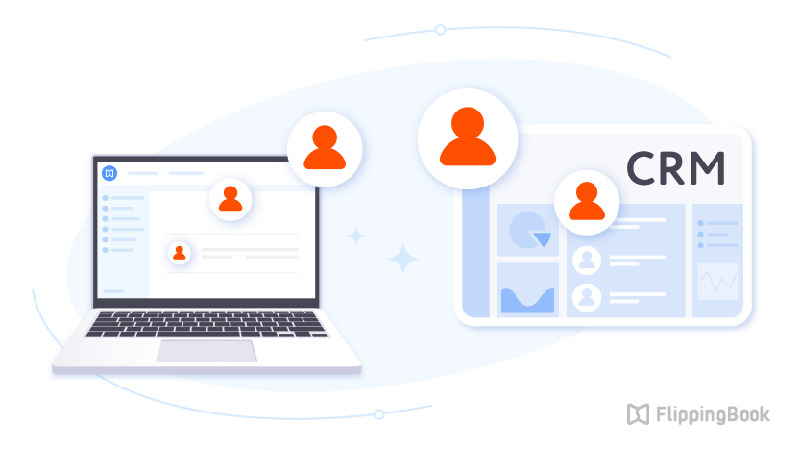
Transfer Leads into Your CRM
Are you collecting leads with FlippingBook’s built-in lead capture form? Why not pass them straight into your CRM or Google Sheets list for easier management?
As an extra step, you can also set up a workflow that will send your new leads a welcome email or notify you about created leads in Slack.
This way, you’ll save quite a bit of time and will have peace of mind, knowing no lead is accidentally forgotten or lost.
You can integrate FlippingBook into any of the popular CRMs out there, like HubSpot, Marketo, Salesforce, or Pipedrive.
Setting up this workflow is easy. Here, let us show you:
💡 Want to integrate FlippingBook with Hubspot?
Read how you can integrate FlippingBook with Hubspot, using Zapier to create contacts from FlippingBook leads. This way, every time one of your visitors fills out the lead capture form, we will automatically create them as a new contact in HubSpot or update the existing contact if such a lead already exists.
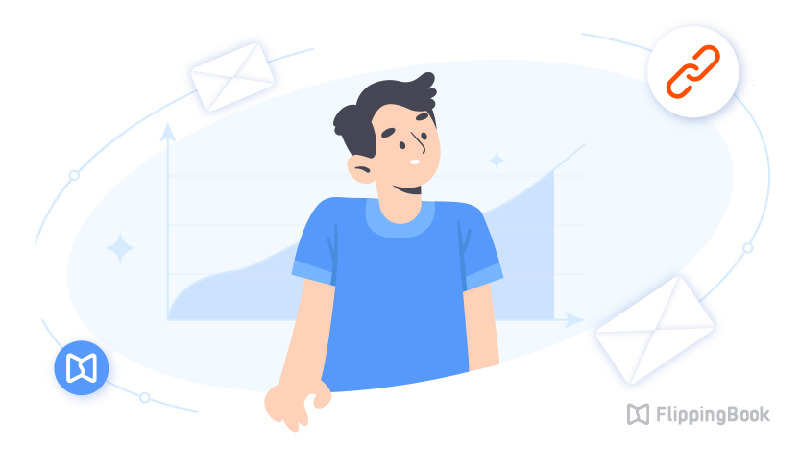
Nurture Leads with Trackable Links
We’ve already mentioned you can pass on your leads into CRM for easier management, but there are several triggers for events related to trackable links, that can benefit your lead nurturing as well.
💌 Send personalized emails with trackable links to your flipbooks
Let’s say, you have a signup form on your website saying ‘Subscribe to get our latest catalog’. You can set up a Zapier workflow to create a new trackable link for your catalog and send it to each new lead via email. Zapier can also connect FlippingBook to Mailchimp, ActiveCampaign, Pardot, and dozens of other email marketing platforms.
🏆 Update your leads’ statuses based on interaction with your content
When leads interact with your flipbooks in a specific way, say, read a certain page or click links, not only can you be notified about it, but also the lead status can be changed to ‘Interested’ in your CRM, helping you better identify promising prospects.
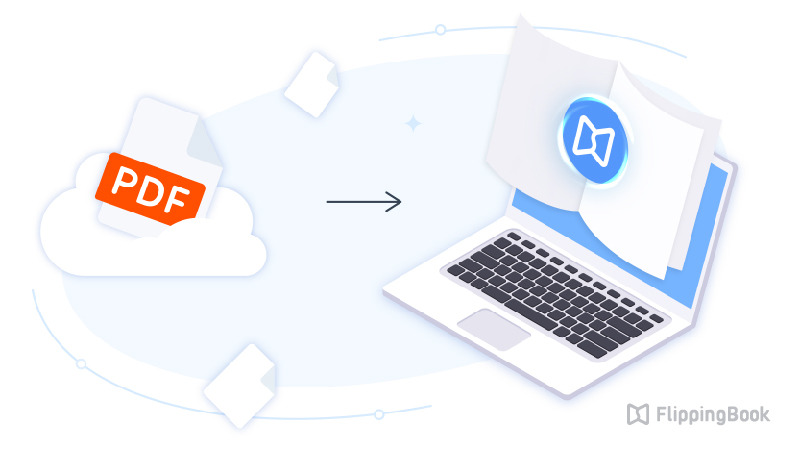
Create New Flipbooks
This workflow may require a bit more sophistication, but it’s a great way to scale your content creation process when it becomes too voluminous or complex to manage manually. Zapier can prompt FlippingBook to take new PDFs from your corporate Dropbox, customize it with a specific skin or settings, and then email you the link to the new flipbook. This way, you never even need to go to your FlippingBook account for routine documents.
Creating new flipbooks with Zapier is available from the FlippingBook Enterprise plan, while all the other workflows are available starting from Advanced. As for Zapier, you can integrate FlippingBook with any of its plans. However, note that some other apps are only available with the Zapier paid plan.
Interested? Get in touch!
And More!
This list of use cases isn’t exhaustive. We’ve prepared many useful workflow templates for you to try out so you can tailor the integrations to your specific needs and processes.
How to Set up Zapier Integration
It’s quite straightforward. All you need is:
- FlippingBook account (Advanced or higher plan)
- Zapier account
- FlippingBook API key (sent by our support team on request)
You’ll need to connect accounts on the Zapier side. Once you log into Zapier and start building your workflows, you’ll be prompted to add your FlippingBook account, so you can start working on the automation you need, and set everything up in the process. We offer detailed instructions on creating your first workflow (aka Zap) in our Help Center. Check it out here.
New to FlippingBook?
FlippingBook is an interactive digital platform for turning PDFs into interactive trackable flipbooks. Simply upload your PDF brochures, catalogs, reports, or presentations, and they will be converted into interactive documents! Enrich your content with videos, GIFs, and pop-up images, and share it with your readers as direct links or website embeds.
That’s it! We hope, that weaving FlippingBook into your ecosystem and automating routine tasks will help you become more productive and save time for things that really matter—like going for a walk on your coffee break. 💙
Check out FlippingBook's latest updates in our Release Notes flipbook.