How do reader notes in flipbooks work?
Using our Notes feature, your readers can add personal notes to your flipbooks. Such notes are visible only to the reader who created them. Every time they open the flipbook, they can see their notes. A great way to add comments, review documents, jot down important information, or simply mark the place where you stopped reading the book. Your users can also see a complete overview of all the notes they have added to a flipbook, with page numbers. This allows them to bookmark the pages that are especially important to them.
Here's an example of a reader adding notes to a PDF:
Use notes to gather feedback from your readers
Additionally, your users can save and download all their notes. Convenient for your users as a backup, but it also opens the opportunity to collect all kinds of feedback! Simply ask your readers to add Notes, download the PDF with Notes, and send it back to you. This way you can use notes to, for example,
- gather review comments from colleagues on a document;
- ask students to submit answers to a test;
- ask clients to mark orders in a catalog.
Here is an example of such a downloaded PDF (with notes added in FlippingBook) looks like in Acrobat.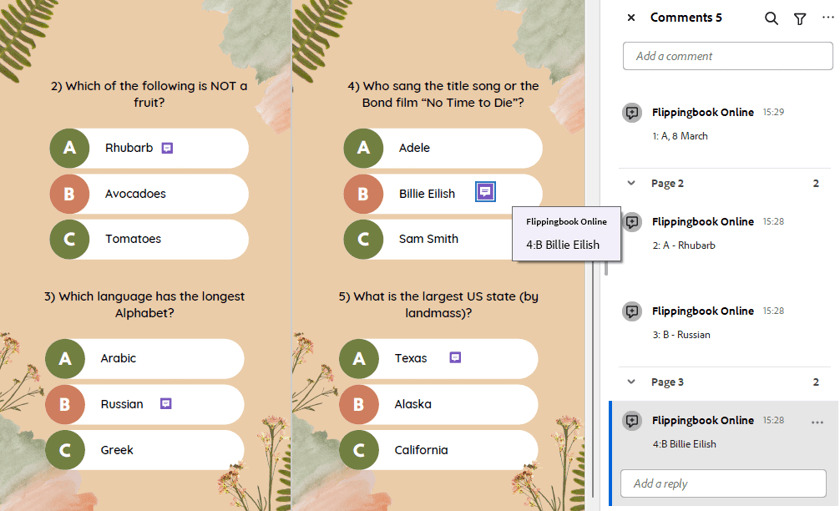
In this article, we discuss the following topics:
- How to enable/disable notes for readers
- How to add a note to your flipbook
- Where you can check your notes
- How to save your notes
Notes are primarily used by your end users. Feel free to copy the instructions below and send them to your readers.
How to enable/disable notes for readers
The Notes feature is active in your flipbook by default. However, if you want to disable this feature for some reason, you can easily hide it for your flipbook by using the guidelines below:
- Open the list of your flipbooks.
- Hover over the flipbook for which you want to deactivate the Notes feature and choose the Customize option.
- Click on the Controls group to expand it and disable the option Notes.
- Click Finish to save changes.
Tip! If you want to encourage your readers to add notes but are afraid they won't notice the functionality themselves, change the Pinned Sidebar setting to Notes. The Notes sidebar will appear immediately when someone opens your flipbook!
How to add a Note to your flipbook
- Open the flipbook and go to the page where you want to add a note.
- Click on Add Note icon near the top right corner of the flipbook.

- Write down your note. Optionally, change the color.
- Click anywhere in your flipbook to close the text box.
- Drag the note to the desired position on the page.
Check the notes you added earlier
If you want to read a specific note you added earlier, just click on its icon in your flipbook. The text will unfold, and you can redact it if desired. You can also review all your notes by clicking on Notes icon in the bottom menu of the flipbook. A list of all the notes will appear on the left side of the page:

Click on any note in the panel on the left-hand side and the flipbook will browse to that page and show the note.
To delete a note, open it, click on your text, and the Recycle Bin icon appears. Click that to delete your note.
Note! Notes are saved in the browser's Local Storage. They are not available when you open the flipbook in a different browser. When you clear the browser's cache and site data, notes will be deleted too.
To save the notes you added to your device, download them. We explain how to do that below.
How to download Notes
As we mentioned above, readers can download their notes. How exactly depends on whether you, as the creator, allow readers to download the PDF.
If you allow downloading of the PDF
You can download your notes in PDF format as follows:
- Open the flipbook with the notes.
- Click on the Download PDF icon in the bottom menu of the flipbook.
- Choose the option Full Flipbook.
- Wait until the downloading is finished and the notes are added.
You can find the PDF in the browser's download folder. If you need help locating it, look at the instructions for Google Chrome, Safari, Mozilla Firefox, or Microsoft Edge.
If you don't allow downloading the PDF
You can download notes in the text format from the sidebar with their notes.
- Click on the Notes icon in the bottom menu.
- Choose the Download Notes button in the Sidebar.
- Wait till the loading process is completed.
You can find the text file with the notes in the browser's download folder. If you need help locating it, look at the instructions for Google Chrome, Safari, Mozilla Firefox, or Microsoft Edge.