How can I share my flipbook?
Using FlippingBook Online, you can easily share your publications. Sharing them is a great way to keep your readers up to date as well as introduce your content to new audiences.
There are several ways to deliver your flipbook to your customers:
- Share the general link
- Send a trackable link
- Share on social networks
- Get a QR code
- Embed into your website
Send a link!
Your publications can be viewed online in all popular browsers on desktop or mobile devices. So sending a link is a great way to share your publication. The link can be included for example in your email marketing campaign.
To get a link, please open your online account, hover over your publication, and click Share.

You can copy the link to your publication and send it to your customers. It is also possible to get a link to a specific page in your flipbook. To get a link to a particular page, select the Link to page checkbox, type in the page number and press the Copy link button:
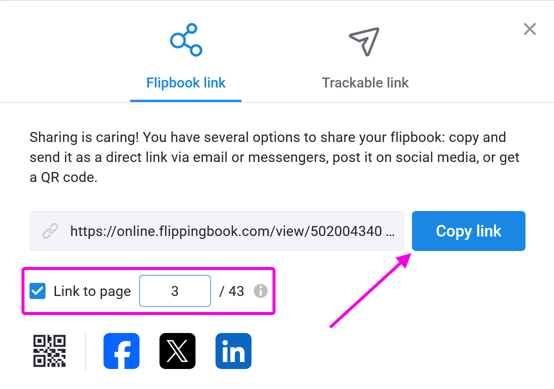
With this link, your readers can open your publication on the specified page.
If your publication is protected with a password, restricted to a specific domain, restricted by email or domain or set to Private, you will be reminded of that in the Share dialogue:
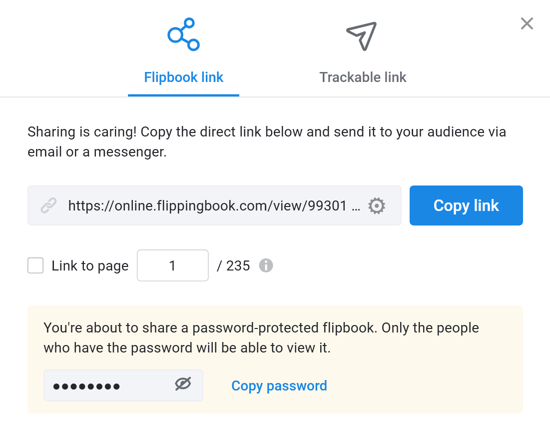
Share a trackable link
If you want to share your flipbook one-on-one with a particular person, then consider creating a trackable link. Compared to the generic link, a trackable link gives a lot more information: if the reader opened it, which pages they looked at, and for how long. You can also specify when the link expires automatically.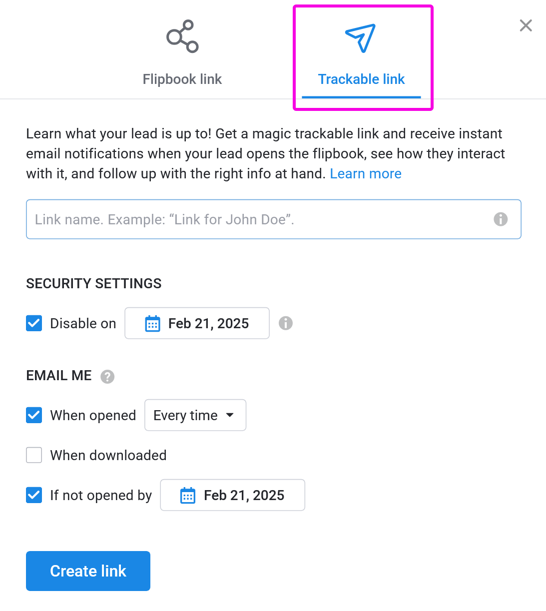
See our dedicated article about trackable links for more details!
Share on social networks
Sharing your publications on social networks might be a great way of reaching your target audience and building customer relationships.
To share your flipbook on social networks, you will need to open your online account, hover over your publication and click Share, the same way as we did before when sharing the link.
In the pop-up window, you can see the available social media options:
![]()
If you would like your shared flipbook to open on a specific page, you can select the Link to page checkbox and type in the page number.
You can now click the suitable social media button, and you will be transferred to the social network of your choice.
You will see the preview of your flipbook, like this one:
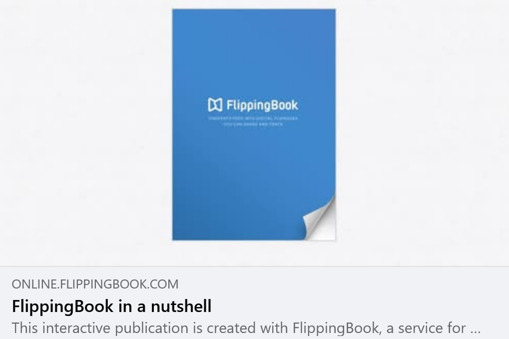
The title and description of your publication are displayed below the cover page preview.
The final step is to publish your post. The exact way to do it depends on the particular social network.
Note! If you recently modified the title, description, or the contents of your flipbook, the preview might not reflect these changes immediately. It might take up to 15 minutes for the updates to show up. Please wait, and try to share your publication a bit later.
- Open this page: https://developers.facebook.com/tools/debug/
- Enter your publication URL and click Debug.
- When the page reloads, please click Scrape Again. This will make Facebook update cached information.
Get a QR code
A QR code is an image that can be quickly scanned on mobile phones. You can generate and download such QR codes for your flipbooks as well! When your reader scans your QR code, it will immediately open your flipbook on their mobile device.
But there are tons of other applications you can use a QR code for, such as:
- your company presentation
- your business cards
- your product's quick reference guide
- your catalog on product information sheets!
Getting a QR code is done as follows:
- On the Flipbooks page, hover over the flipbook that you want to get a QR code for.
- Press the Share button. A pop-up window will appear.
- Click on the small QR code icon in the bottom left-hand corner of the pop-up window.
- Optionally, adjust the size of your image.
- Press the Download PNG button:
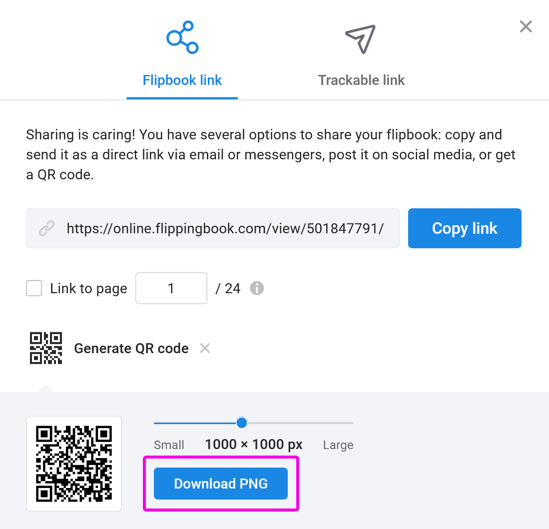
Your QR code will now be downloaded to the standard download folder on your computer/device.
Embed into your website
Wouldn’t it be great to add your beautiful interactive flipbooks to your website? Of course, it would! It is possible to insert a full publication or just a preview. All it takes is pasting a short piece of code into your webpage. Please see the details about how to embed a publication into your website.