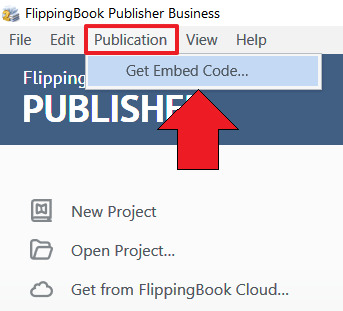Working with the URL for sharing and embedding
If you upload your publication to your own server, then in the upload dialog you will find a field called URL for Sharing and Embedding.
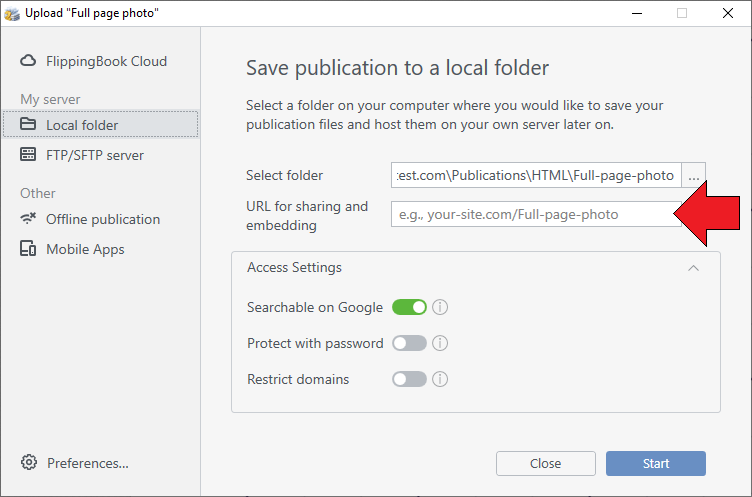
This field is available in FlippingBook Publisher version 2020.1 and later. In this article, we explain why we added this field and how to use it.
How is this field used?
When you create a publication in FlippingBook Publisher that will be uploaded to your own server, then our software doesn't know the URL where you will upload it too. This creates two challenges:
- Publisher can’t directly provide you with the code to embed it in your webpages. You have to upload it first (because only then the URL will be known). When it is uploaded, you can get the embed code from the Share icon. But this means that you can’t disable the Share option.
- When you share a specific page (i.e. any other page than the first page) on social media, then no thumbnail will appear.
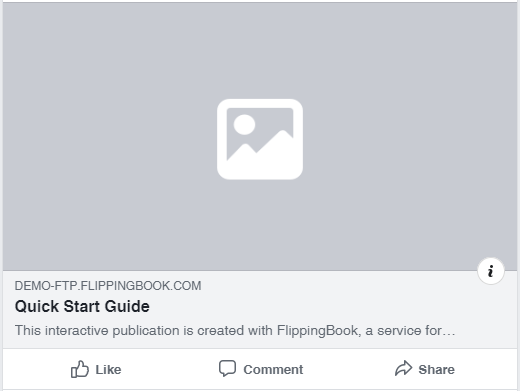 |
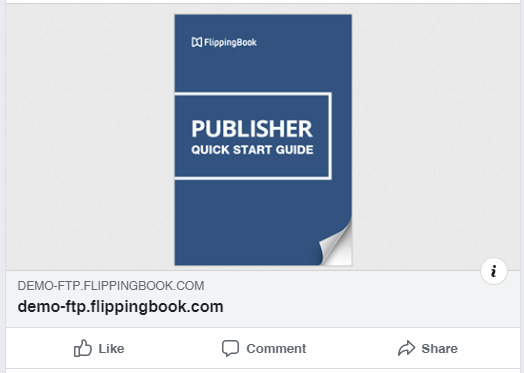 |
|
| Without specifying the URL, no thumbnail will be visible when someone shares e.g. page 2 of your publication. | When you specify the URL for Sharing and embedding, the cover page of your publication is shown |
If you specify the URL that you will use for your uploaded flipbook in the field URL for Sharing and Embedding then Publisher will use this information to construct the embed code and to show a preview image when sharing specific pages. This way you can overcome both problems.
Which URL should I use?
You simply enter the full URL to the main page of your publication. So if the URL to your publication would be www.mysite.com/uploads/catalog2019, then that’s what you enter here (there is no need to add index.html or to prefix with https://). When you now open the embed code window, you will immediately see the embed code.
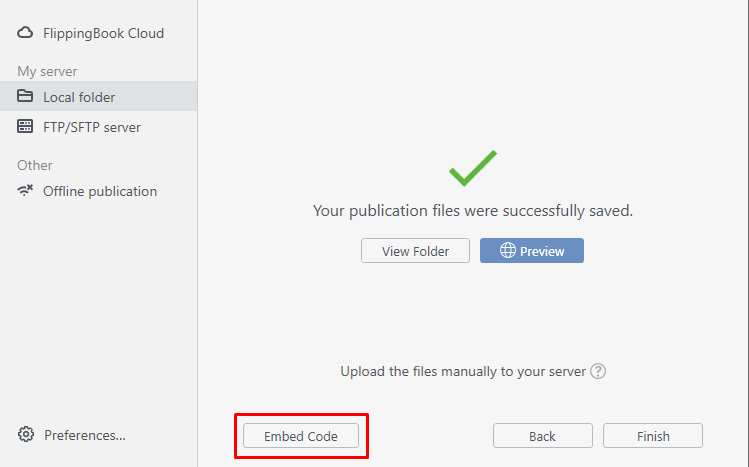
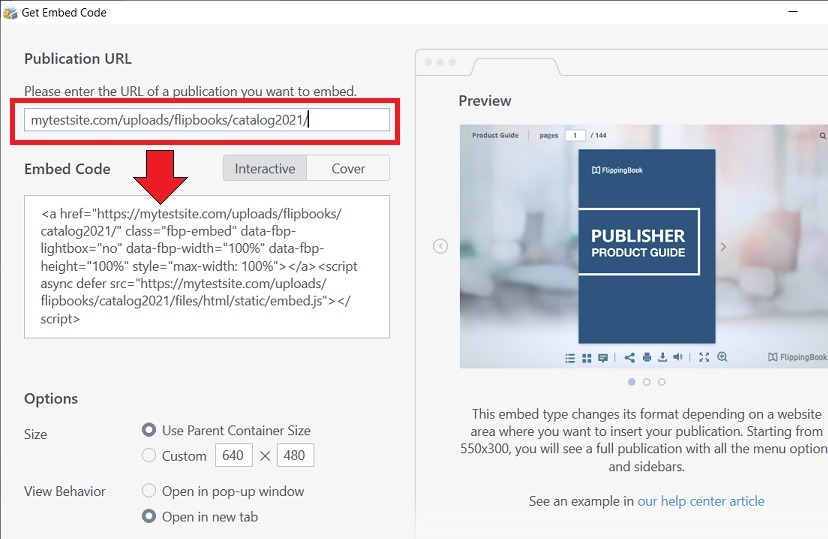
Can I upload without specifying a URL for Sharing and Embedding?
Yes, that is possible. Your publication itself will work just fine. The only downside is that when your readers decide to share a link to a specific page on Facebook or Whatsapp, then it won't look that pretty without a preview image.
How to get an embed code for an existing self-hosted publication?
If you want to create an embed code for a publication that is already on your server, just click Publication > Get Embed Code... in the Publisher's main menu.