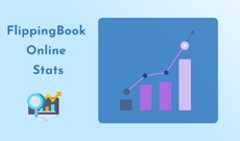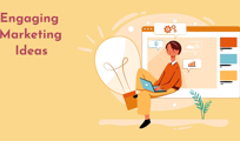FlippingBook offers you a set of powerful features that help you enhance your documents and catch your readers’ attention right away. So today let’s discuss one of these features—interactivity, and how to use it to the fullest to supercharge your content and give it a big engagement boost. We’ll cover all the interactive elements you can add in the Editor in your account and showcase how you can use them to achieve the best results with your content. Let’s dive right in!
First, check out our video on how to enhance your content with interactivity and wow your readers right away!
💡According to our survey on user engagement, readers interacted more with the flipbook interface (downloads, sharing, and logo clicks) after we added interactive elements to the content. Most metrics show a positive trend—52.6% positive and 28.1% neutral. Thus, integrating interactive elements in your flipbooks can improve user engagement with content, making it more enticing and recognizable.
#1
Video marketing remains a staple in the digital landscape, used by over 90% of businesses, according to the yearly report by Wyzowl. To give you a customer view—82% of people have been convinced to buy a product or service by watching a video. So adding a video to your flipbook is a wonderful idea, we recommend doing it 100%!
📹Video benefits
⭐39% better audience engagement and time spent on the page of a flipbook, according to a survey by FlippingBook
⭐effective storytelling format
⭐conversions boost
⭐SEO improvement
Video testimonials made the most popular singular use case for video marketing in 2025. Explainer videos, presentation videos, social media videos, product demos, video ads, sales videos, customer service videos, employee/ customer onboarding, app demos, and more, and more… A great choice for every taste and goal!
FlippingBook allows you to add pop-up and inline videos in MP4 format, or hosted on YouTube (including YouTube Shorts), Vimeo, and Wistia to your flipbooks. Adding videos is available in the Optimal plan and higher. Let’s delve into each type and see the popular use cases.
Pop-up videos
Pop-up videos allow you to show your video in a nearly full-screen pop-up in your flipbook so your viewers can watch them with comfort and spot all the important details. Pop-ups are also a good option if you simply don’t have enough space available on your page to add them, so you can enrich your flipbook with more valuable info on each page.
For example, in this brochure, quotes from experts, i.e. students, are supported by pop-up videos featuring their interviews. The page looks neat and we get three encouraging and heartfelt videos on one single page.
You can also prepare a special image while designing your PDF and put it in the place where you’re planning to embed your video later. Check out this report where the image prompts the reader to click on it to view the video.
Berkshire Real Estate Market Report
Inline videos
If you want your videos to seamlessly integrate into the pages of your flipbook, you can add inline videos right in the Editor. This way, they will look like a part of a page. Just don’t forget to leave blank spaces for videos in advance when designing your PDF. Here’s how authentic an inline video can be in a flipbook.
Al Ghurair Properties Brochure
💡Pro tip: when you add an inline video, you can also enable Autoplay so that your video starts playing as soon as your reader opens the page on which you embedded the video. Autoplay only works on desktops, not on mobile devices. It also doesn’t work in Safari. Plus, you can set a video to start at a specific point in time. It can be handy if the video itself is long and you want it to start from the relevant part straightaway.
🛠️ Customize how icons appear on your media
You can fine-tune the icons atop of your videos, images, and GIFs—place the icons in the center, any corner, or even delete them and set a suitable size for your icons. Read how to do that in our Help Center article.
#2 GIFs
Animated GIFs are a smart way to deliver value in a short amount of time. They help empower your content and achieve an ultimate viewing experience with your documents. What’s more, GIFs add spontaneity and a personal human touch to your brand’s content that lets you connect with your audience better. Adding GIFS is available in the Advanced plan and higher.
📽️GIFs benefits
⭐accentuating important points in your content
⭐showing off products
⭐introducing infographics
⭐visualizing difficult concepts
⭐telling stories and enticing readers
If you want to showcase many stats and graphs, then adding animated text and icons will do the trick perfectly, like in this brochure.
Sunrise Health Community Report
You can add animations to your magazines and brochures to make them even more engaging and eye-catching. You could look at these colorful moving clouds forever, right?
You can also add small animated images or animate existing photos and images. Such small details give your flipbook a nice and lively effect.
💡Pro tip: enable Autoplay so that your GIF plays immediately when the page is opened and the GIF is loaded. You can also loop your GIF animation—this way it will replay from the start when finished and keep continuously looping. Read about all the useful settings of GIFs in your flipbooks in our Help Center article.
#3 Images
FlippingBook allows you to add pop-up and inline images to your flipbook to enhance it with bright and informative imagery and enrich your reader’s experience. Adding images is available in the Optimal plan and higher. Let’s talk about these two types of images and how to use them.
Pop-up images and galleries
A pop-up image becomes a clickable high-resolution preview that opens in a pop-up dialog every time you click on it. Pop-up images are perfect for adding a new layer of interactivity to your documents.
🖼️ Pop-up images benefits
⭐81% more effective to draw attention than static content
⭐surprising readers with multiple images in one gallery
⭐displaying more content in a gallery than you would on a page
⭐showcase high-quality images
⭐adding more info while saving space on the page
Here are just a few compelling ideas for designing pop-ups:
Craft fun facts or informative pop-ups to make your educational content more enticing and easy to understand.
Add high-resolution pop-ups with data and infographics to let people click on them and see all the numbers and stats.
Introduce a gallery of your products in all shapes and colors to display them at their best.
Inline images
Along with adding pop-up images, you can weave inline images right into the page. They will look seamless in your flipbook and make your content even more engaging.
It can be very handy when you want to add or update images in your flipbook (some illustrations or banners, for example) but don’t want to change the whole PDF.
#4 Forms and Quizzes
You can add forms and quizzes from Google Forms, Microsoft Forms, or Typeform across the pages of your flipbooks to keep your readers more engaged, get valuable insights, and connect with your audience on a deeper level. Adding forms and surveys is available starting from the Optimal plan.
Forms and quizzes benefits:
⭐Gaining insights, generating leads, and increasing sales
⭐Enhancing the learning process and making it more engaging
⭐Collecting feedback and carrying out surveys right inside your flipbook
Watch our video on how you can use the polls and surveys to empower your documents and read on to learn more.
Add surveys to your promo brochures about your new products or services to learn what your clients think. Or add contact or order forms to your catalogs or newsletters to generate leads, let your clients order products, and make it easier for your readers to contact you from your document.
Fillable forms and quizzes are also great for crafting compelling interactive coursebooks and workbooks for your students. Add a test at the end of each chapter to check how your students are doing or integrate a quiz to help them learn new material in a fun and engaging way.
What’s more, HR specialists can integrate forms and quizzes into handbooks or employee onboarding guides for collecting applications, holding performance evaluations, or checking in on new employees. Reaching out to the employees and being there for them will help improve their well-being and the company's overall success in the long run.
Read more about how to add forms to your flipbook and customize them to your liking in our Help Center article.
#5 Links
You can make any content in your flipbook clickable: text, images, phone numbers, or emails. This is a good way to create an interactive bibliography, include clickable in-text citations, link back to your website, blog, or other useful resources. Adding links is available in the Optimal plan and higher. By the way, if you upload a PDF that already has links to FlippingBook, they will be converted and added to your flipbook as actual links automatically.
Links benefits
⭐providing readers with more valuable information while saving space
⭐prompting the clients to click and buy the products right away
⭐making navigation through your flipbook more convenient
First of all, outbound links are great to use in catalogs. You can link items in your catalog to the products in your online store so that people can simply click on the products they like and buy them straight away. It will make your catalog very comfortable to read and will increase orders sufficiently.
If we’re talking about inbound links, they let you create a convenient interactive table of contents for your flipbooks with links that lead to the pages of the flipbook. This can be very helpful if you have large catalogs or brochures. Such a table of contents will allow your readers to find the info they need in no time.
Explore various table of contents styles in our article for inspiration.
💡Pro tip: Combine links and inline images to add bullets and links on top of them and lead customers to buy your products or read additional resources.