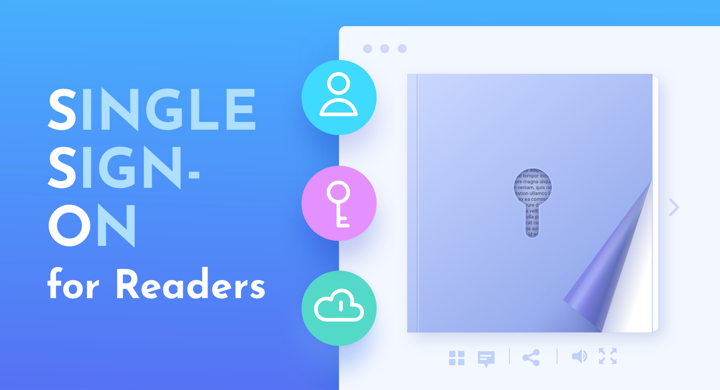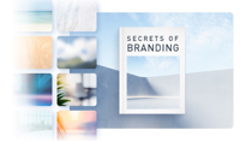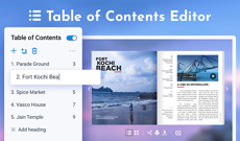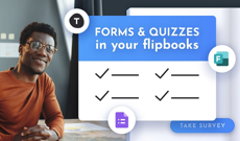Are flipbooks a part of your corporate routine? Managing access to them just got easier—and safer—with our new content protection mode: restricted access via Single Sign-On. Only the readers you hand-pick will be able to see your documents, and only after they log in with your SSO identity provider. Experience a new level of confidence with the same simplicity in direct link sharing!
⭐ The new feature is currently the most secure choice out of all our document sharing options, and it's available to FlippingBook users on the Enterprise plan.
Maintain complete control over which flipbooks require the extra protection and what teammates get to see them. Set the restricted mode for your internal documents in FlippingBook, and manage the list of authorized readers on your SSO platform. We'll take care of putting two and two together. Once you share the flipbook link, the URL will first redirect to your SSO provider: OneLogin, Okta, Microsoft Entra ID (formerly Azure), etc. As the reader successfully logs in, the flipbook content will open right up.
How SSO + FlippingBook Works
SSO, in general, lets employees or businesses use the same set of credentials for any tools and apps outside the corporate intranet. By connecting your SSO provider with FlippingBook, you add an extra authentication step for flipbook readers. But it doesn't necessarily complicate work processes:
- While the new privacy mode requires you to list authorized readers, you can easily include your entire staff. Share flipbooks with select colleagues or add the link to your employee portal for everyone to see: it's up to you.
- Restrictions apply on an individual flipbook basis. So you can enable SSO access for more sensitive documents, and still keep your client-facing flipbooks or marketing materials open to any reader with the link.
- Manage security by choosing how often people need to log in to view your flipbooks: every time they open them, once an hour, or at any interval you prefer. Or set your SSO provider to require the login only for the first sign-in: one small formality for your readers, and secure and seamless access from that point on.
Use Cases for SSO Reader Access
👔 Corporate Communications
The flipbook format is perfect for internal newsletters, benefit guides, employee handbooks, or policy changes—making them responsive, interactive, and consistent with your brand. With restricted reader access via SSO, your news will only reach the departments it's meant for.
💻 Marketing Campaigns
Collaborative projects often span across teams, bringing together content marketers, designers, sales managers, product specialists, and stakeholders. To include more colleagues in the feedback loop, all you need to do is add them to the list of allowed flipbook readers, and share the relevant brochures via a direct link.
🎓 Academic Materials
Professors and administrators use FlippingBook to share research findings, prospectuses, workbooks, and course announcements. With SSO enabled, authorized students and faculty can have access to all the essential information in a few clicks. The feature could act as an added precaution for protecting intellectual property.
How to Set up SSO Access for Your Flipbooks
1. Contact our support team, and we'll walk you through the setup process on your SSO platform. Basically, you would add FlippingBook to the list of connected apps, and decide on your authorized readers. No coding, we promise!
2. After we work some magic on our side, you'll get a new privacy setting. Select a flipbook you need, click Customize, go to Privacy, and choose Restricted Access.
3. For even more privacy, you may add password protection on top: after a successful SSO login, your readers will also need to enter a password you've set in FlippingBook to access the content.
4. Share the flipbook as a direct or a trackable link. Note that due to SSO restrictions on the providers' side, you won't be able to embed the document into your website.
5. When your readers follow the link, they'll be prompted to log in with your SSO identity provider. Once that's done, the flipbook viewing experience will be the same as before.
You can learn more about the technical nuances of the new feature in our Help Center article. Note that restricted reader access is different from SSO account access, which FlippingBook offers to facilitate teamwork for Enterprise users.
Want to explore restricted reader access via SSO?
Watch our video to learn about all the content protection options and ensure that your flipbooks are safe on the web.
Check out FlippingBook's latest updates in our Release Notes flipbook.