How can I reduce my publication's size?
Since November 2016 it is possible to create FlippingBook publications in HTML5 instead of Flash. Despite the many advantages of HTML5, there is a small downside: the size of the generated output is generally bigger. This is no problem if you use FlippingBook Cloud, but can be a concern if you upload to your own server. Depending on your imported file the difference can even be huge. In this article, we explain what causes this and what you can do to reduce publication size.
What causes the flipbook size to be so much bigger than my PDF?
Our HTML5 format requires us to make 'image' files of all your pages. Image files are very inefficient compared to normal text which is used in your PDF. When using normal text, a full page of A4 is just 5KB in size. But a high-quality image of the same page is at least 200KB, 40 times more. So it's not that strange if your 10MB PDF book (which is mostly text) turns out much larger when published as a FlippingBook.
A second reason that the FlippingBook is bigger than the PDF is that there are several copies of each page: for normal viewing, for zoomed viewing, and for download.
How does the size affect your readers?
End users (the people who look at your FlippingBooks) will not notice much, if anything at all. As said, your flipbook consists of several different images for every page. But we only load the images that your users need, at the moment that they actually need them. So most of these pages are never loaded at all by most users. And the pages that are loaded, are loaded bit-by-bit.
What you can do to reduce publication size?
The first question to ask is ‘Do I need to do anything at all’? If your server has more than enough space, then uploading the larger flipbook will not affect your server negatively. Also, if your publication almost exclusively consists of text, then none of the tips will make a big difference. But if you have a mixture of text and images then to reduce size you can:
- Disable Print and Download option: by default, we allow users to print and to download the original PDF that we create separately. To reduce the size of your publication, please, just switch off the option Print and Download in Controls tab:
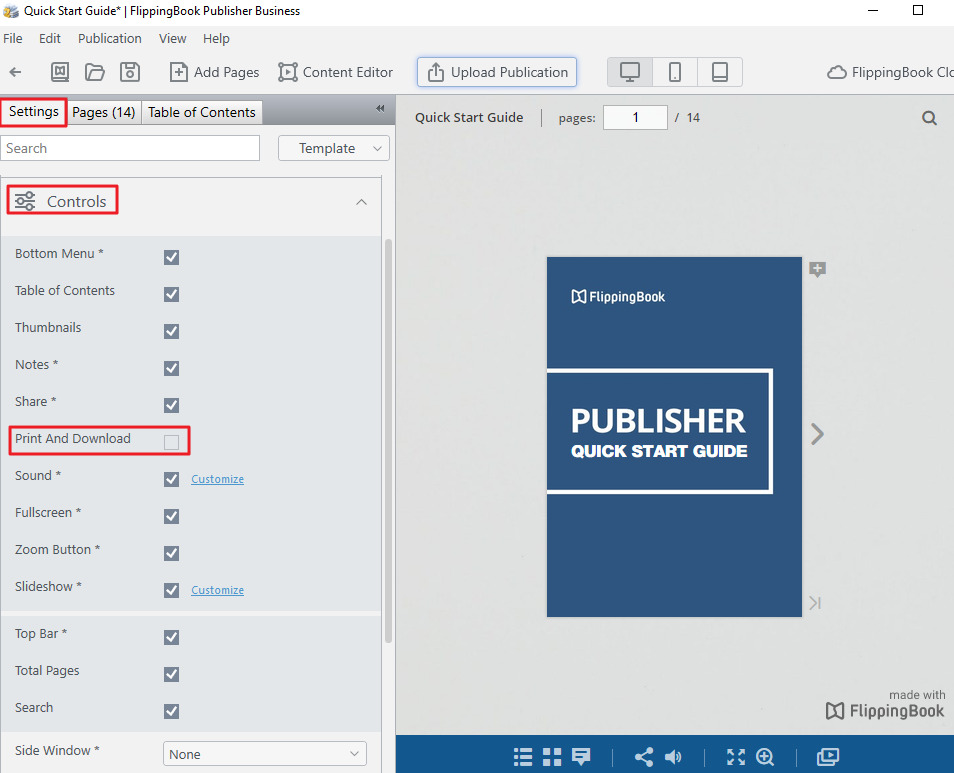
- If you don't want to sacrifice the download option, then we suggest to at least optimize your PDF before you import it. This can be done in Adobe Acrobat Pro, where you can save your PDF as a reduced size PDF (Save as Other > Reduced PDF).
How much space can you save?
How big the difference is depends a bit on the type of content that you create, but the raw numbers for two examples are now (standard value without any optimization):
Textbook (most text, some tables/illustrations) 36MB PDF, 638 pages
Flash: 5274 files, 162 MB
HTML5: 6576 files, 288 MB
Brochure (mostly HD pictures) 32MB PDF, 40 pages
Flash: 399 files, 80MB
HTML5: 512 files, 96 MB
So for mostly graphical files, the difference isn't that big, but text-only publications get about 50% bigger.