Disabling Google search indexing
- Disabling Google search indexing on FlippingBook Cloud
- Disabling Google search indexing for self-hosted publications
Disabling Google search indexing in publications hosted on FlippingBook Cloud
Starting from the version 2019.1, it’s possible to disable Google search indexing for the flipbooks hosted on FlippingBook Cloud.
Disable indexing for new publications
If you want to keep your new Cloud publications from being indexed by default, you can set it up in FlippingBook Publisher. Go to Edit -> Preferences menu and then proceed to the Upload tab there.
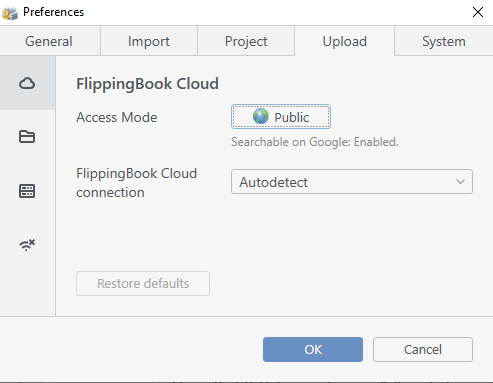
If you have the Public access mode enabled, you need to toggle off the Searchable on Google option manually in the Access Mode settings.
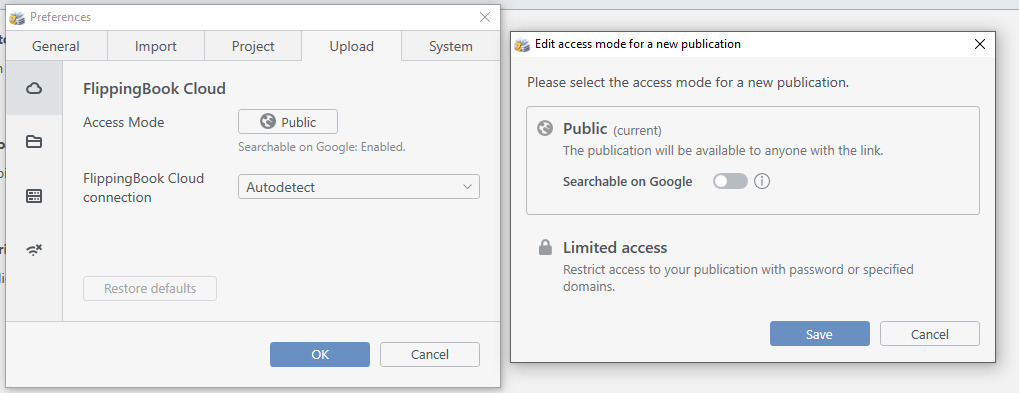
You won’t see such a toggle in the Limited access mode, as search engine indexing is turned off by default in this mode.
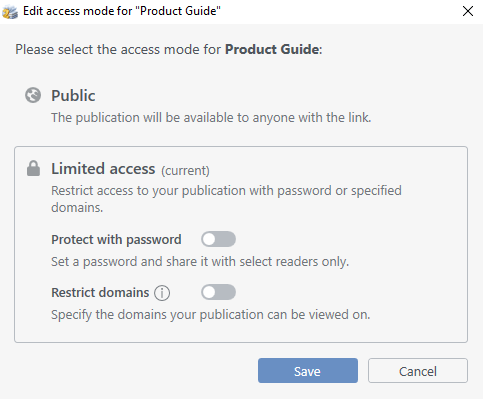
Enable/disable Google search indexing for individual publications
If you want to override general settings for a flipbook created in 2019.1 or an earlier version, you’ll need to open the corresponding project file. If you can’t find the file in Documents/FlippingBook Publisher/(your login email here)/Projects folder, then you can download it from FlippingBook Cloud.
If you haven’t uploaded your flipbook online yet, then the next step would be customizing the Access Mode settings in the Upload Publication dialog window.
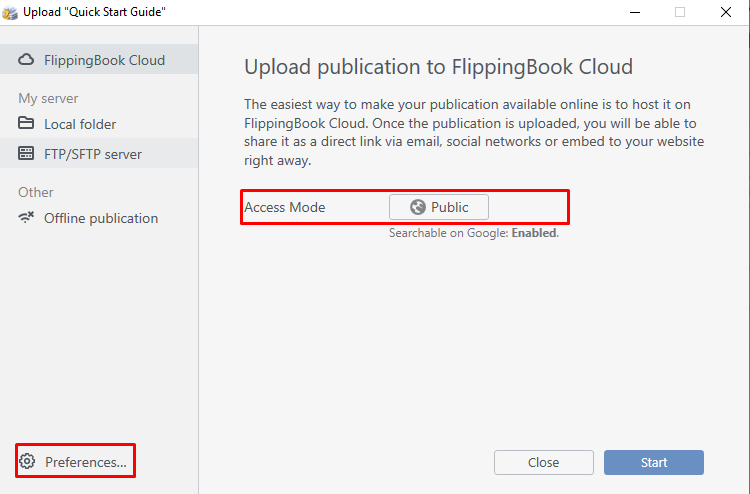
If your flipbook has already been uploaded to FlippingBook Cloud, then you won’t see the Access Mode settings in the Upload Publication window.
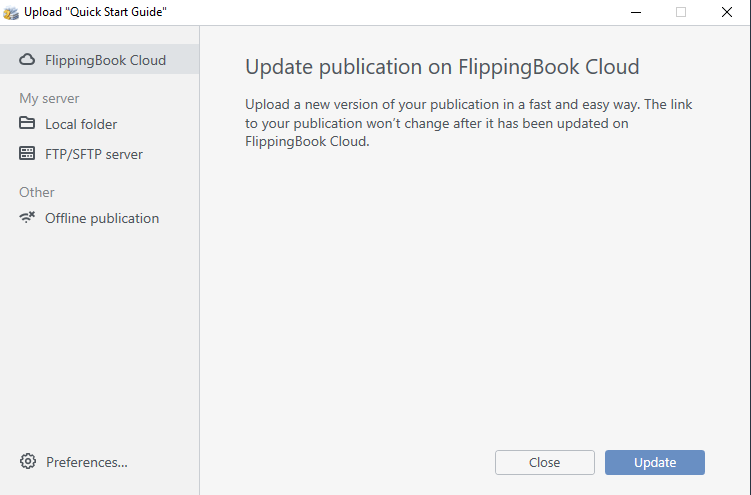
Still, you can manage your publication searchability in the FlippingBook Cloud Manager window. It can be accessed right from the title screen in the FlippingBook Cloud tab, or brought up when you work on a project– just click on the FlippingBook Cloud button in the top right corner.
If a project was created in a version before v. 2.9.8., you would first need to update the publication on Cloud to v. 2019.1 and then attempt to change the privacy settings via Cloud Manager.
Disabling Google search indexing in publications hosted on your server
You can make self-hosted flipbooks non-indexable by default in Edit -> Preferences menu of FlippingBook Publisher, in the Upload tab. Select the second tab in the sidebar (Local folder feature) to see the options available for the publications hosted on your own server. There, you can turn off the setting Searchable on Google.
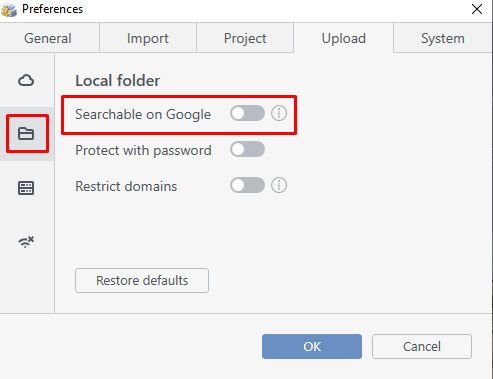
Just as with the publications hosted on FlippingBook Cloud, you can change the settings for an individual flipbook whenever you need it in the Upload publication dialog window. Of course, you first need to access the relevant project file (either open it locally or download it from FlippingBook Cloud if you also happened to upload a copy of your publication there for some reason).
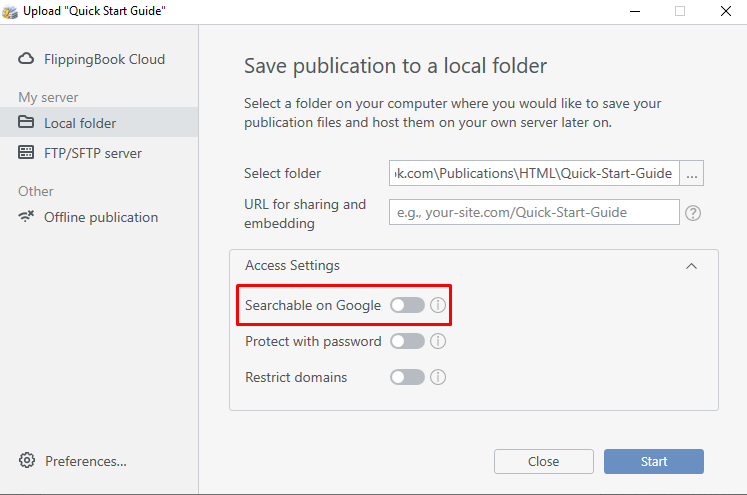
Google search indexing can also be disabled for the publications uploaded via FTP/SFTP. Default settings can be customized in the Upload tab in Edit -> Preferences.
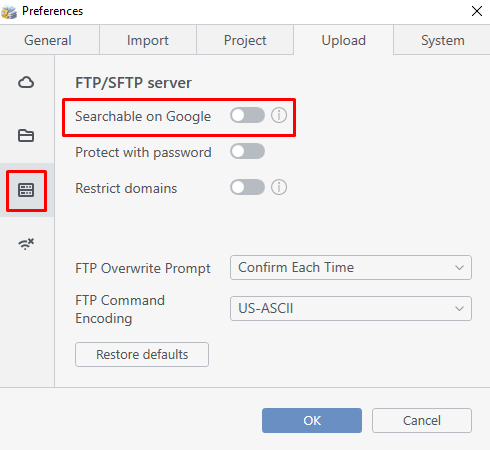
When it comes to individual publications, after pressing the Upload Publication button and choosing the FTP/SFTP server option, enter the relevant credentials in order to access your web server, choose the folder you will be uploading the files to, and then disable Google search indexing:
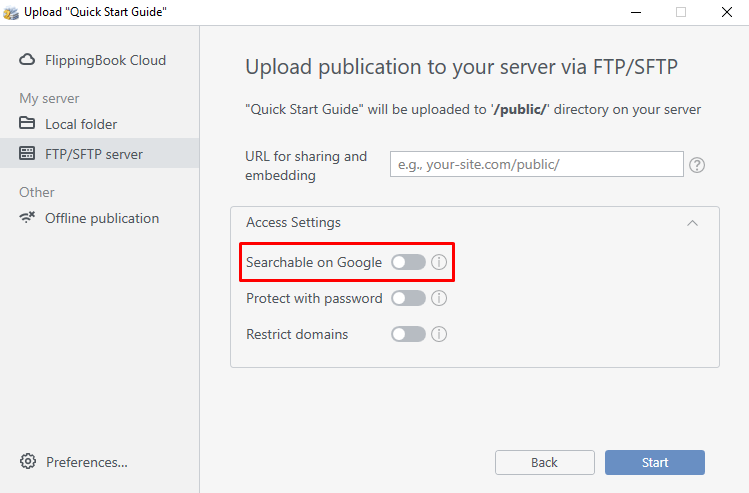
While the method described in this article is the recommended way to solve Google indexing-related issues, feel free to contact our support team with any questions you might have on the matter.