Working with CSV files
When you export statistics from your FlippingBook Online account, you receive an email that contains one or more CSV files. You can open CSV files in spreadsheets like Excel or Google Sheets to further analyze them. But when you open the CSV file in Excel, it may happen that all your data shows up in a single column instead of neatly being separated into multiple columns.
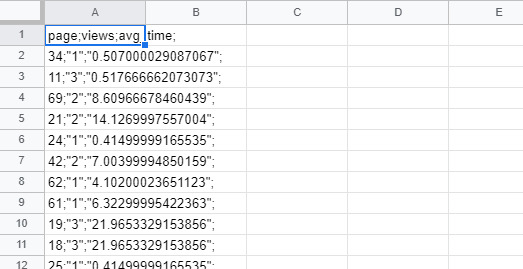
The reason is that CSV files are basically text files where the values are separated by a special character. Unfortunately, there is no single definition of what character is used. Sometimes a comma is used as the default separator, sometimes a semicolon. We use the semicolon, but depending on your software and your regional settings, this may not always open your data separated.
Below we explain how you can import your data neatly split into columns in Excel and Google sheets.
Importing CSV into Microsoft Excel
- Open a new empty spreadsheet in Excel.
- Go to the Data tab and select From Text.
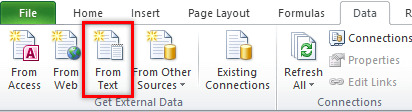
- Select the .csv file with your data.
- Select Delimited and click Next.

- Select the semicolon as the delimiter. The preview pane should show the data correctly split.
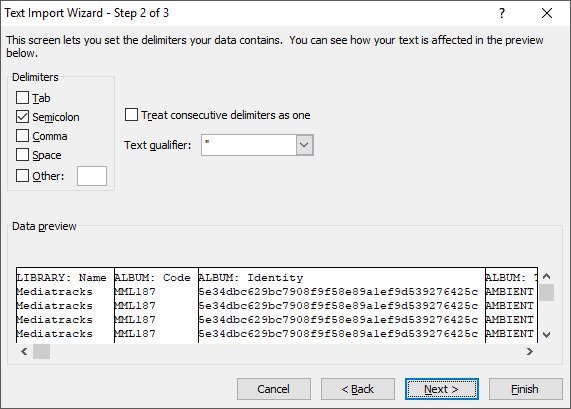
- Press Finish
Importing CSV into Google Sheets
- Open Google Sheets and go to File > Import.
- Go to the Upload tab and click on Select a file from your device.
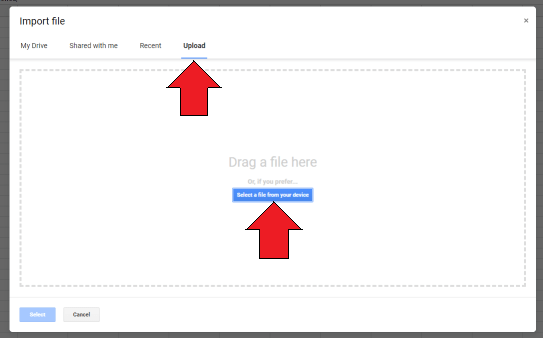
- Select the .csv file with your data.
- Select your Import location. If you just opened a new sheet, then we advise Replace current sheet.
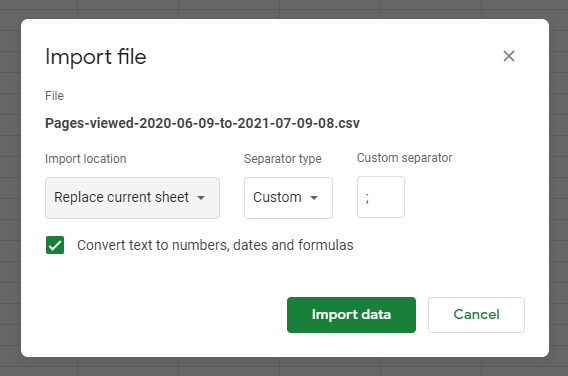
- Change the Separator type to Custom and the Custom Separator to a semicolon.
- Click on Import Data