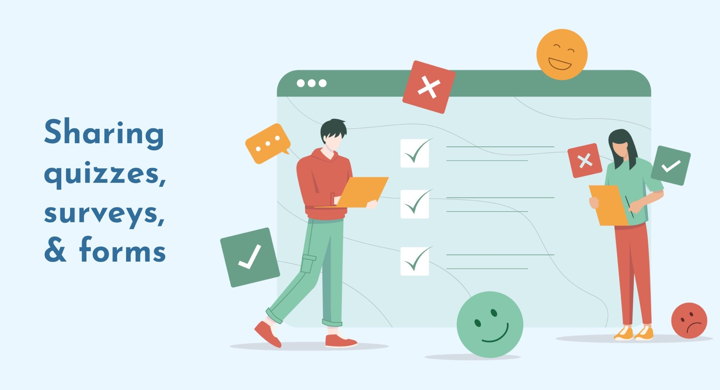The best way to establish a connection with your audience and their needs is to ask questions—and listen. Whether you're looking to understand customer satisfaction, gather employee insights, or assess market trends, a survey provides the perfect medium for communication. But surveys aren't just about collecting opinions: they can also raise brand awareness, boost engagement, or add a personal touch to your online interactions.
In this guide, we'll explore all the different ways for you to share a survey online and make it work in your favor.
Why Share a Survey Online?
You're obviously meant to share surveys—otherwise, they wouldn't get any replies. 🙂 But sending a survey online has a lot of benefits over the traditional in-person, mail, or phone methods. For one, replacing numerous paper forms with a single digital version is much more sustainable—and cost-effective. Other benefits include:
🔹Convenience. Customers or employees can access your online quizzes anytime, anywhere, and on any device. People may also fill them out at their own pace, as long as your survey tool of choice saves progress. For instance, Typeform does it by keeping the answers in local browser storage, and Google links replies with the user's account.
🔹 Wider reach. You get to decide where to post surveys: on social media to encourage sharing and boost visibility, on your corporate intranet to make them private yet available for colleagues, or among your blog posts to engage readers. Either way, sharing a form via any content distribution channel lets you tap into a larger audience.
🔹Brand awareness. As your online surveys get more reach, they'll also attract attention to your brand, especially if the form design matches your media kit with all the colors, fonts, and logos. People become more familiar with the company's identity and are likely to recognize you and make a connection later, since 55% of brand first impressions are visual. So even if they don't take the survey, they'd still remember you.
🔹 Data collection. Most digital survey tools have built-in data analytics, so you can monitor responses in real time, track progress, and assess trends. Unlike paper forms, you also have a chance to tweak questions on the go, and replace the ones that people seem to skip or misunderstand. Collaborative forms allow you to work on surveys as a team, with all the necessary data stored in one place.
🔹 Engagement. Today, we don't have the time or attention span for long surveys—42% of consumers are willing to answer no more than 7 questions in under 10 minutes. If they can't quickly respond and move on, people are likely to bail altogether. However, if you present a quiz along with other interactive elements, say, as part of a digital flipbook, you can encourage participation and increase completion rates.
Want to blend a survey with your other content?
How to Send a Survey Online
The way you send a survey can significantly impact response rates and overall engagement. The three most common methods are sharing it as a direct link, a website embed, or a part of an online flipbook. While the exact steps may depend on your chosen quiz maker, most platforms have similar processes. Let's take a closer look at the approaches themselves and see how they can help your survey distribution strategy.
Send a Quiz as a Direct Link
Every survey you create gets a permanent, unique quiz link. The URL will lead people directly to your form, so when customers or employees open it, they can take the survey right away. With direct links, retail stores share after-purchase satisfaction surveys, universities collect student feedback, healthcare facilities distribute mental health questionnaires, and so on—you'll find an application for any industry.
➕ Versatility. You can push a direct link to practically any channel—SMS, email, social media, or your website, and the form will automatically adjust to the respondent's screen and device. For printed materials, you can make a QR code with the link, either within your survey tool or using a third-party platform. The link will only stop working if you take the quiz down completely.
➕ Consistency. Even if you decide to make changes to the survey, the link stays the same. That means you can update content even after it's been distributed. Just be mindful that when you replace a question, most tools will delete the responses associated with the previous version.
➖ Lack of engagement. The link itself doesn't really capture attention—it can easily get lost among other links in your blog posts and emails, be caught by the spam filters, and drown under the heaps of personal messages or work notifications.
➖ Bias and security concerns. Unless you apply extra privacy settings, you can't really control who has access to your survey. For corporate forms, that puts security at risk, while public quizzes may attract responses from audiences outside your target group.
Here's how you create a direct quiz link:
- In Typeform, as you publish your quiz, you'll see its direct link in the success pop-up right away—and a Copy link button next to it. (Help Center guide)
- In Google Forms, click Send in the top right corner, and select Link at the top of the window. (Help Center guide)
- In Microsoft Forms, find the Send button in the top right corner, and copy the sharable link from there. (Help Center guide)
Embed a Survey on Your Website
Embedding a survey means integrating it directly into your website or blog, so your readers can fill out the quiz without leaving the page. You'll simply need to copy a few lines of code from the survey tool, and paste the snippet into the HTML of your website. Technically, the embed code uses the same direct link—just with an added ‘explanation' to browsers on how to display the fillable form in the designated spot.
Here's what a survey embed example from Typeform looks like:
➕ Seamless experience. Since respondents don't have to click away, they are more likely to fill out the survey. And as viewers stay on your website longer and explore your content deeper, SEO metrics grow, too, which is a nice bonus.
➕ More context. Compared to a direct link, an embed is surrounded by the rest of your content, which can lead to more meaningful feedback. For example, think of a non-profit integrating a survey within a story on previous community changes, asking people to sign up for future initiatives.
➖ Limited reach. Survey embeds will only be visible to people on that specific webpage, so you need to attract traffic to your site first. Essentially, you'd be relying on the same channels where you could already post the direct survey link, such as social media or email. This adds an extra step between respondents and the quiz itself.
➖ Competing priorities. If the survey is not prominently displayed, website visitors may have trouble finding it—and if it's taking too much space, the form can overshadow the rest of your content. You'd have to go through some trial and error to find a suitable place for the embed, and make sure it doesn't diminish the overall user experience.
To get the embed code for a survey share, follow these guidelines:
- In Typeform, go to the Share panel and click Embed in a web page. You'll see all the different settings and options. (Help Center guide)
- In Google Forms, after you hit the Send button, navigate to Embed at the top of the window. (Help Center guide)
- In Microsoft Forms, select the Embed option in the Send tab and choose from inline, pop-up window, or button modes. (Help Center guide)
Share Your Form as Part of an Online Flipbook
A digital flipbook is an online document that has the look and feel of a real printed publication, complete with page-turning animation, sound effects, and a stunning background. To create one, all you need is a PDF file—any kind, from reports, magazines, and presentations to brochures and catalogs. The main difference between PDFs and flipbooks is the interactive features you can add on top: videos, GIFs, image galleries, pop-ups, and, in our case, quizzes and surveys!
Once you upload your PDF to a flipbook maker like FlippingBook, in a few minutes, you'll have a direct link that you can already share. Post the flipbook with the added survey on social media, send it in an email, distribute it via a messaging app, or create a QR code—the choice is yours. With a code snippet, you can also embed the document on your website, similar to how you would do it with a quiz.
➕ Extra analytics. Along with survey responses, flipbook analytics will provide you with insights about your participants. For instance, you'll get statistics on their geographic locations, the devices they use, and the content they've found interesting. More data means a better understanding of what your users like and need.
➕ Added security. If your forms require more privacy, you can easily restrict access to your flipbook: by gating it with a password or a lead form, disabling sharing, or using a protected embed that only works on your website. Direct survey links or embeds don't offer that kind of security.
➕ Engagement boost. By default, flipbooks are more engaging than any kind of static content: they can get up to 94% more views compared to simple texts and images. Your survey will reap all the benefits of being surrounded by interactive content, which can lead to a deeper connection with the context and higher response rates.
Have a PDF and a survey to share?
➖ Requires one more tool. You'd need to manage two separate platforms for this method: your go-to survey maker and independent flipbook software. But since flipbook applications aren't limited to sharing surveys, you can use FlippingBook to enhance your content's interactivity and engagement, and still get the desired ROI from both tools.
Here's a step-by-step guide on how to share your survey within a flipbook:
- Create a form or a survey in a tool of your choice: Google Forms, Typeform, or Microsoft Forms, and copy a direct quiz link.
- Start a free trial with FlippingBook, upload a PDF, and wait for it to convert—just a couple of minutes.
- Open Editor and choose Forms & quizzes. Paste your survey link and add it to any page of the flipbook. Don't forget to hit Confirm to save changes.
- Customize your form: set it to open as a pop-up or in a new tab. You can also edit your form prompt—display it as a button or a clickable hotspot area to place over any design element. Click Finish to save your work.
- Share your flipbook with clients or colleagues—and monitor answers in your survey tool.
Alternatively, watch this interactive how-to guide: click on the arrows to follow the steps for adding a survey to a flipbook, just how the process would look in FlippingBook's interface:
Final Tips & Best Practices for Sharing Surveys
🌟 Nail timing. If your survey isn't a permanent part of your website, try to reach as many respondents as you can within a single share. Monitor engagement rates on social media or any other content network, and push the quiz during peak hours.
🌟 Simplify choices. Keep your survey as concise and focused as you can, offer clear and straightforward choices, and avoid adding too many open-answer text fields: choosing among options is always easier than coming up with your own response.
🌟 Offer incentives. As much as we'd like people to be excited about taking surveys, nothing encourages participation like an incentive. Try offering discounts, prize draws, or gift cards—after all, customer feedback is definitely worth the expense.
🌟 Prioritize data privacy. To protect your own data, opt for one of the more secure survey sharing options, like the ones FlippingBook offers. As for your audience, communicate how you will use their personal information under relevant regulations.
🌟 Consider context. Sometimes, a personal touch can be more effective and appropriate than a survey, no matter how you share it. For complex issues, sensitive topics, and high-stakes decisions, feedback calls or meetings might be a better fit.