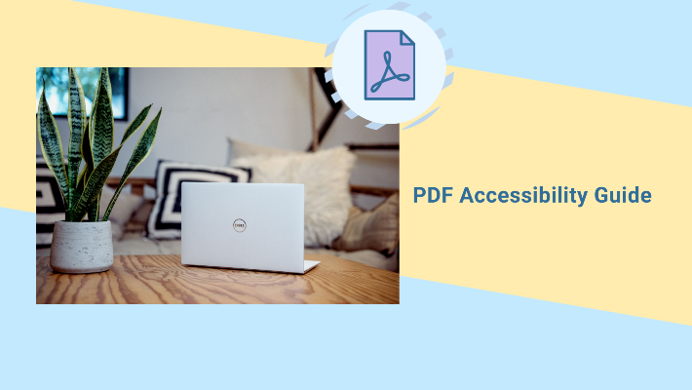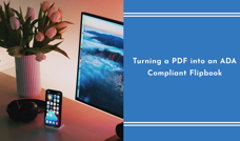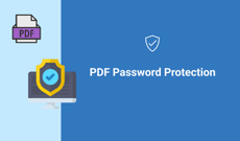“The power of the Web is in its universality. Access by everyone regardless of disability is an essential aspect.” These are the words of Sir Tim Berners-Lee, W3C Director and inventor of the World Wide Web.
When Sir Tim invented the Web, he designed it to work for all people, whatever their hardware, software, language, location, or ability. The Web removes barriers to communication and interaction that many people face in the physical world, thus it becomes accessible to people with a diverse range of hearing, movement, sight, and cognitive ability.
This is why accessibility is essential for developers and organizations that want to create high-quality inclusive products and services to help people achieve their goals. It’s not only about business but also about being human, compassionate, and having the same rights because we’re all citizens of the world.
And what about PDF? As the main format for online and offline documents, it should also comply with these standards. So let’s talk about creating accessible PDF documents to ensure that your digital content is open to a wide range of your clients. We’ll begin with defining what an accessible PDF is.
What Makes a PDF Accessible
A PDF document is considered accessible if it can be used/accessed by everyone, including people with disabilities; this means access by people who are visually or cognitively impaired.
Basically, the main purpose of an accessible PDF is to provide an alternative way of accessing the content to any individual, no matter what difficulty they may have.
There are three main documents in the USA you can refer to when it comes to accessibility requirements: The ADA (American Disability Act) and section 508 that strive to make life more comfortable for people with disabilities, including making ADA compliant documents. Plus, a series of guidelines to follow when checking your web content and PDF accessibility standards by WCAG (Web Content Accessibility Guidelines).
How to Make a PDF Accessible
#1 Create clear content structure and reading order
First of all, your document, whether it’s a sales brochure or student handbook, should have a clear and coherent structure. This will make your content easier to read for everyone and possible to access for people with disabilities, which is the main purpose for us here.
Creating a table of contents or using bookmarks, formulating clear and descriptive headings and subheadings, using relatively short paragraphs, adding bulleted lists and page numbers will help structure your PDF in the best possible way.
#2 Make text selectable and searchable
One of the most essential requirements for your PDF to be accessible is for it to have searchable and selectable text as assistive technology software (like screen readers) can’t recognize scanned images containing text. Additionally, your viewers would not be able to select and edit the text or manipulate the PDF for accessibility if it consists of images and not text. If you have scanned images in your document, make sure to use Optical Character Recognition (OCR) technology to convert image-based text into selectable text. For example, you can use this Free Online OCR service for the task.
#3 Write an informative title and set the language
An informative title will help the reader understand what your document is all about. It lets them find exactly what they’re looking for without wasting their time with irrelevant PDFs.
And by setting the language for your PDF, you allow screen readers to switch the speech synthesizer to be able to correctly pronounce content in different languages.
These two small but important settings can easily show your readers that you care and think about them when creating each and every document.
#4 Use alternative text descriptions for non-text elements
All non-text content, like images, icons, charts, and graphs, should have a text alternative (Alt-text). Alt-text is a hidden text which describes each image, symbol, or icon to people who have visual or cognitive impairments so that the screen reader can effectively communicate that content to its users. It also applies to your signatures, if you're using an online signature maker.
#5 Tag your PDFs
PDF tags are the key to accessing a PDF document with assistive technologies, such as screen readers. When a tagged PDF is created, each page element in the document is “tagged” and each of the tags identifies the type of content (heading, paragraph, etc). What’s more, tags arrange the document content in a hierarchical architecture (or a “tag tree”) that forms the logical structure of the document, its reading order.
Adding PDF tags does not change the visual appearance of the document; it provides an invisible layer of formatting within the document that works with screen readers. Adobe Acrobat Pro can help you automatically tag your PDF but it’s still recommended to check the tags manually to ensure that they’re correct and relevant, making your PDF ADA compliant.
#6 Make descriptive form fields
A form field allows people to enter data manually, for instance, checkboxes, pop-up menus, or text boxes. When you create a field, don’t forget to add a description tooltip. Thus, screen readers will read this text aloud to users.
#7 Use informative hyperlinks
All hyperlinks that you include in your PDF should convey clear and accurate information about the destination so that the reader knows where the link is leading to without having to click on it. Another good practice is to embed a link within a concise string of text instead of using its URL as the link text. A screen reader user will more easily understand where an accessible link leads and will not have to listen while the reader pronounces every single character of a URL.
#8 Follow the color contrast ratio rule
When designing readable PDFs for different vision capabilities, the WCAG guidelines recommend the following contrast ratios: a minimum contrast ratio of 4.5:1, with 7:1 being preferable.
Having good color contrast in your PDFs is great for all your readers, but it is particularly beneficial for the ones with certain types of color blindness and other similar conditions when people have trouble differentiating between similar colors.
After creating a PDF, you can check it with a simple contrast checker.
#9 Add captions to non-text content
If you use any tools for viewing PDFs and add videos or audio, make sure to caption such content so that people with visual and hearing impairments can understand what is happening in your video. Captions should cover any dialog or monolog, identify who is speaking, and describe all non-speech information that is communicated through sound (like sound effects).
How to Make Your Content Even More Accessible and Comfortable to Read?
If you’re creating various marketing, sales, HR, or educational materials and want to make them even more appealing and convenient to read on the web, then FlippingBook can help you make your PDFs accessible online.
FlippingBook is accessible PDF flipbook software that allows you to create interactive online documents with a smooth page-flip effect and a great reading experience on any device. Such flipbooks are very easy to access as they’re available as links—your readers only have to click on them and start viewing right away, no need for opening and downloading any bulky PDFs.
What’s more, with FlippingBook, you can make your digital content more interactive by adding videos, GIFs, pop-up images, and links. Thus, you create accessible flipbooks that are also enticing and pleasant to the eye!
As far as WCAG criteria are concerned, Flippingbook complies with the most important ones:
- your readers can zoom in on the page which enhances your flipbook accessibility for viewers with visual disabilities,
- the design of your documents is customizable so you can adjust colors and contrast ratio,
- the interface elements can be controlled with a mouse as well as a keyboard,
- content is easy to navigate through with search, thumbnails, and a table of contents,
- any dynamic content, such as video or GIFs, can be stopped,
- if you prepare a WCAG compliant PDF, you can pair it with your flipbook and make it available for download. This will ensure that all your viewers, with or without a disability, have access to the content and the most comfortable experience with it.
You can read our thorough guide on how to turn your PDF into an ADA compliant flipbook to get all the details.
For instance, check out how lovely this brochure is and how convenient it is to look through.
Create yours
These are the basic principles for creating ADA compliant PDF documents. We hope that this guide will help you create content that is the most convenient and easily accessible by your audience.