Setting up SSO with Google Workspace
This article contains instructions for connecting FlippingBook Online with Google Workspace. It is intended for Google Workspace administrators.
Initial setup
- Email our support team and indicate why you want to use SSO:
- to enter the account or
- to restrict flipbook access.
- Await the confirmation message with the details you will need from the support team.
- Sign in with a super administrator account to the Google Admin console.
- Go to the section Apps > Web and mobile apps.
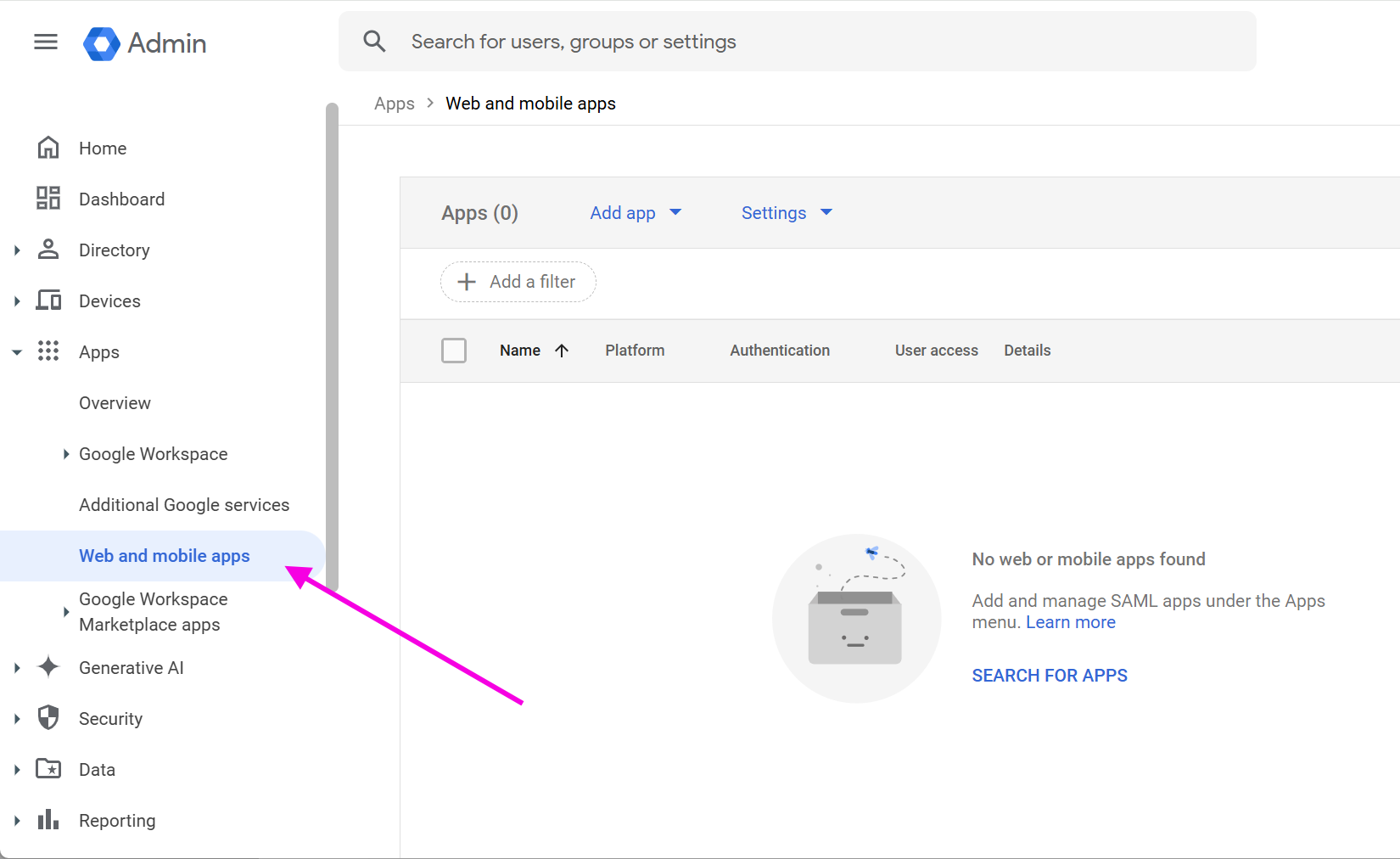
- Select Add app > Add custom SAML app.
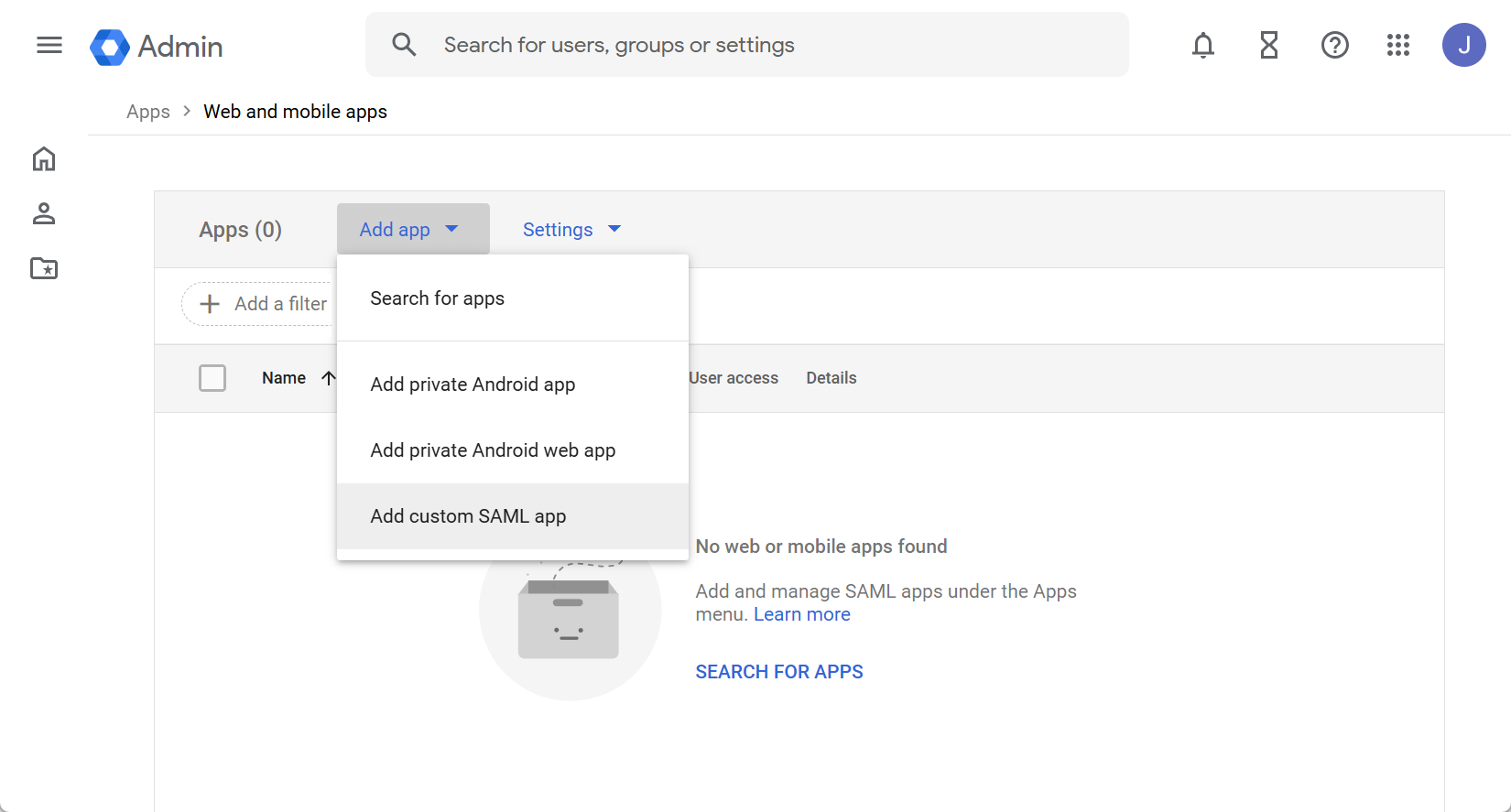
- Choose a suitable App name and Description. If you want to, you can right-click to download our logo and use it as the App Icon. Press Continue.

- Press the Download Metadata button and press Continue.
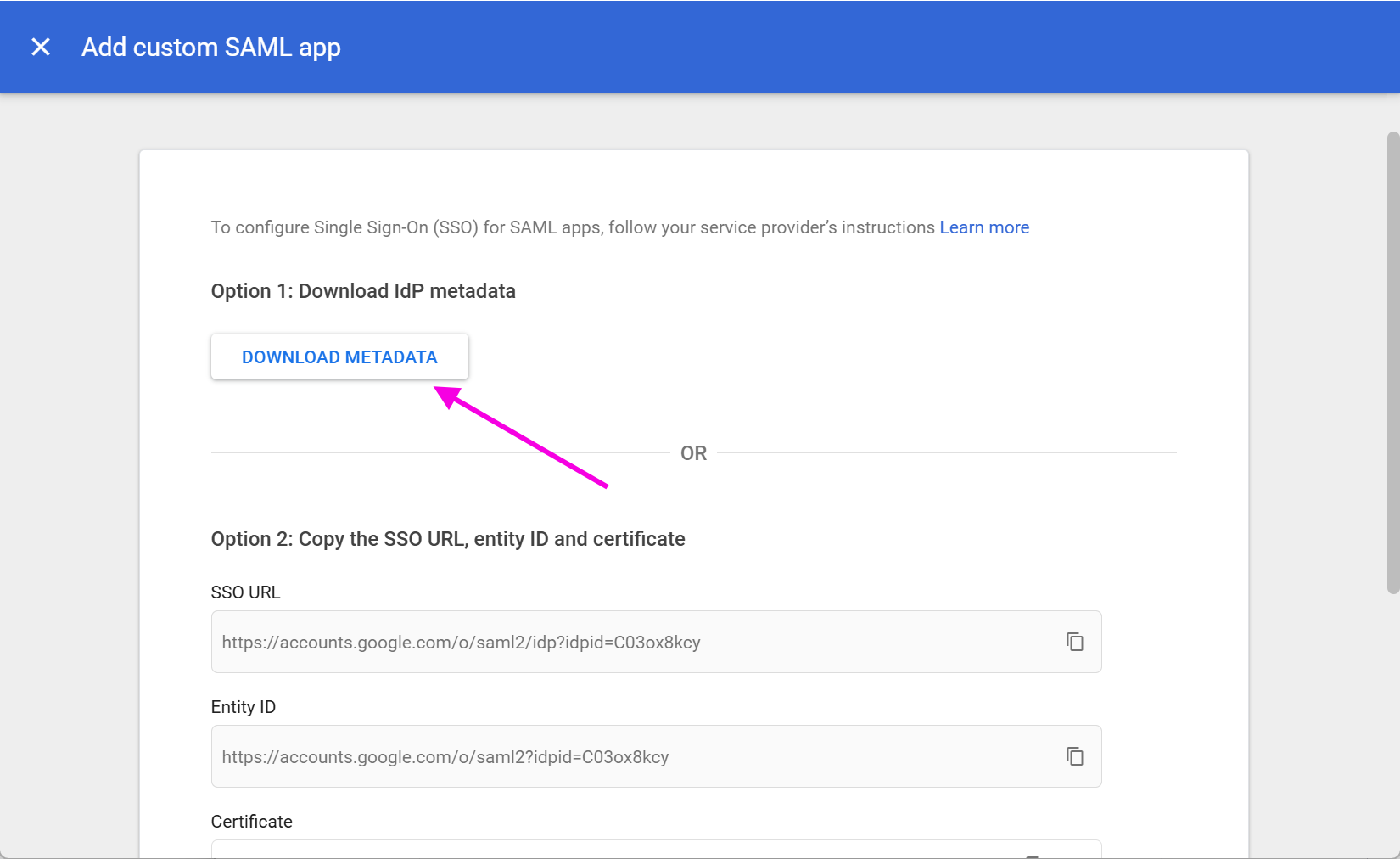
- Fill out the Service provider details with the data we provided in the confirmation message from step 2 and press Continue:
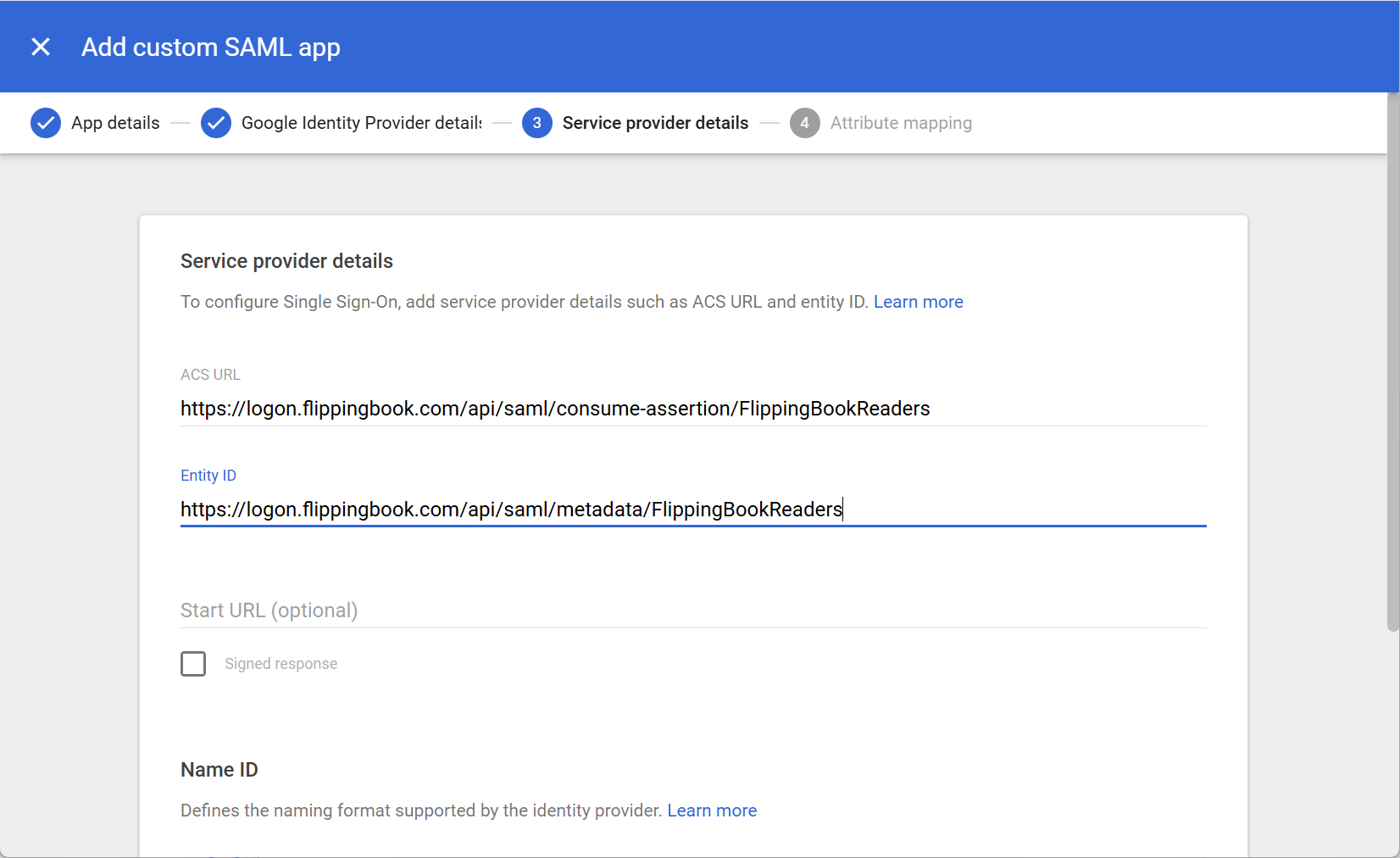
- ACS URL: provided by the support team.
- Entity ID: provided by the support team.
- Name ID format: select the option EMAIL
- On the Attributes screen, press Finish. You will return to the App overview page
- Click on User access, give access to the Groups or Organizational units as required.
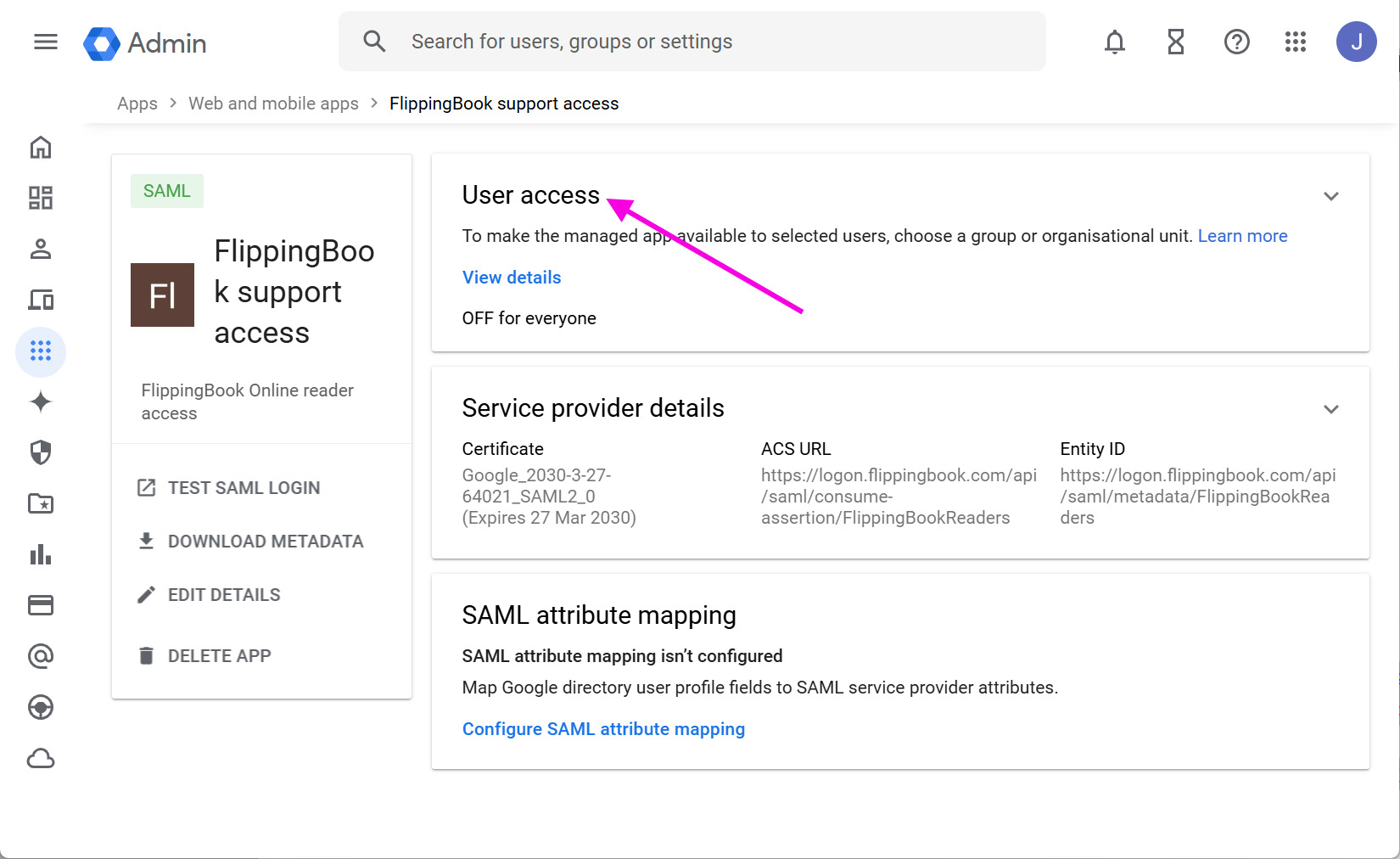
- Reply to the confirmation message you received from us that everything is set up, and attach the GoogleIDPMetadata.xml file that you downloaded in step 5.
- Await the confirmation email from the support team that we have set up the integration on our end.