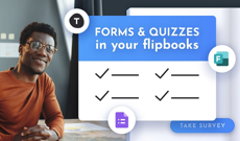Meet the latest addition to FlippingBook’s toolkit—Automatic Page Turning! And yes, it’s exactly what you think it is—now you can set the pages of your flipbook to turn automatically. This feature gives you even more flexibility when presenting your documents, keeping your hands free.
This mode works for any type of page turning and book layout: flip or slide, 2-page or single-page view. However, it only works on desktops.
To enable Automatic Page Turning, go to Customize > Controls and switch on Auto Page Turn. You can customize it too: select Autostart, enable Loop, and set the Time Interval to control how quickly the pages turn.
For more details on how switch on Automatic Page Turning mode, click through this interactive demo:
Tips on Using Auto Page Turning
💡Interactive Screen at Expos. Are you setting up a booth at an event? Project your company brochure or presentation on a screen to catch visitors' eyes and provide them with key information about your products and services.
💡Hands-Free Presentation. Whether you're addressing a full house or conducting a one-on-one demo, you can present without needing to click through slides manually. Use FlippingBook to illustrate your talk with interactive digital content to engage people in your story more deeply.
You can learn more about the mechanics of Auto Page Turn in our Help Center.
We hope that with this feature in your toolkit, you can better integrate FlippingBook into different presentation scenarios and ultimately get more value from it!