Adding and editing links in your publication
With FlippingBook Online Optimal and Advanced, you can create and edit links in your publications using Content Editor.
Once you create a publication, you can edit the links that we extracted automatically or add new ones. All web and email addresses that we find in your PDF are automatically converted into links.
To add a link, please, start with the following:
- Open the list of your publications.
- Hover over the publication you want to embed a link into and click on Customize.
- After that, click the button Add video, links etc. under the Customization flipbook options, and you will be transferred to the Editor page.

You will be able to add your links there.
There are 2 types of links you can add to your publication – Web address and Page. With Web address, when your reader clicks on the link, it will open in a new tab of your browser. If you specify an email address, then we’ll try to open the email app and create a new message for the selected address. With Page, clicking on the link will lead your reader to a different page of the publication.
To add a link, please, proceed with these steps:
4. While in Content Editor, click on the button Add link at the top of the page.
5. Choose Web address or Page and insert your link or indicate a page accordingly.
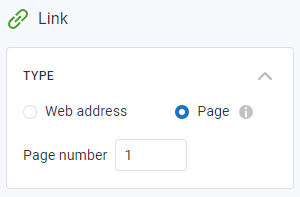
You can always change the size of your link in the section Position and Size:
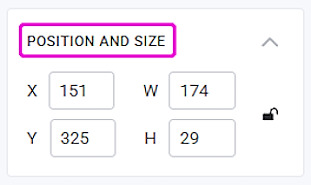
You can also just click on the rectangle and drag any of the corners to change the size.

Once you have adjusted the size and the settings for your link, you should click on Finish in the top right corner of Content Editor, and FlippingBook Online will save the changes automatically.
In case you want to delete your link, just click on the button Remove link at the bottom of Content Editor.
We support links to websites, phone numbers, and email addresses.
If your link was added with the indication of a certain protocol, we will not change it.
If you don’t have any protocol in your link, FlippingBook Online will try to guess what kind of a link you meant to create. For example, here is how your link will be identified:
- https://example.com – absolute Internet URL;
- mailto: test12@flippingbook.com – email;
- tel:+1-234-567-8901, sms:+1-234-567-8901 – phone number.