Distill your PDF to solve text and other issues
PDF is a very complex format in itself. To convert it into something else is even more difficult. That is why your flipbook sometimes looks a bit different from your original PDF. Often you can resolve the issue by distilling the PDF in Adobe Acrobat Pro DC or in PDF24. Distilling is the process of simplifying the internal structure of a PDF.
Distilling in Adobe Acrobat Pro DC
Adobe Acrobat Pro DC is a paid program. It is not the same as the free Adobe Acrobat Reader. You can distill PDFs with Acrobat Pro DC only, not with the free Reader. Follow these steps to distill a PDF:
- Open the PDF in Adobe Acrobat Pro DC.
- Click Convert > Export PDF to > Other format > PostScript (PS) > Convert to PS.
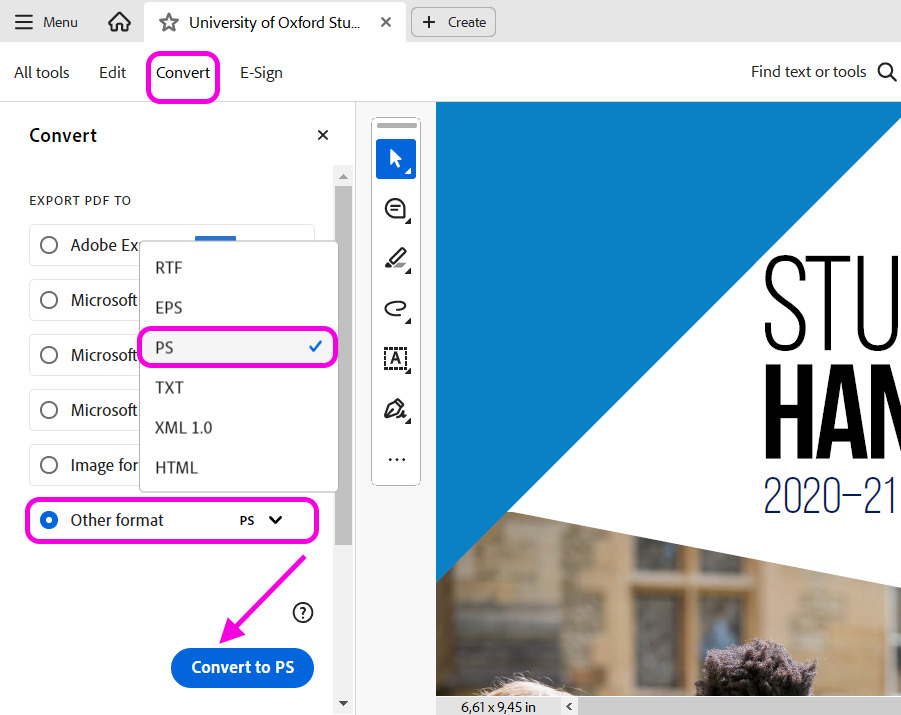
- Choose a folder for your output file either from the list of available ones, or by clicking the Choose a different folder button, click Save.
- Once your file is ready, open this generated .ps file to launch Adobe Distiller.
- When you launch the distiller for the first time, it offers you to select the conversion quality. Make sure to choose High Quality in the Default Settings field.
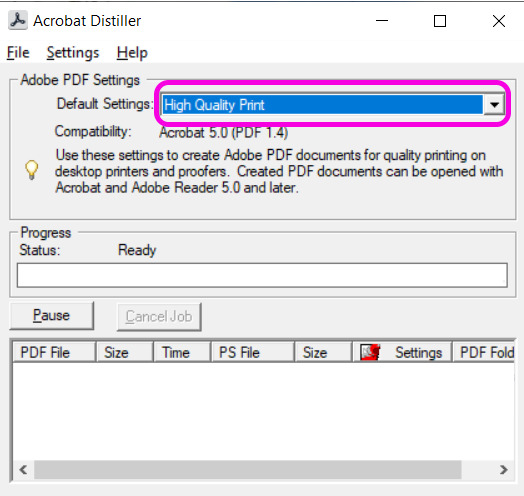
- Close the distiller window and click on the .ps file again. Distilling should start. Next time, distilling will start automatically after you open the .ps file.
- If an extra window appears asking to confirm the conversion, click Yes.
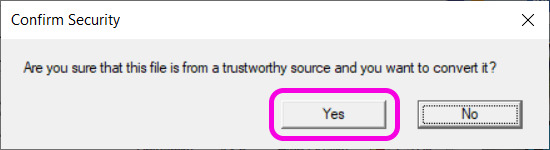
- Wait until the progress bar shows that conversion is complete.
An unfortunate side effect of Adobe Distiller is that it removes links and bookmarks from your PDF. To restore the links and bookmarks, we take an original PDF and replace pages in it with the pages from a distilled PDF. To do that:
- Open the original PDF file in Acrobat.
- In the menu bar, select the Organize Pages tool by clicking View > Tools > Organize pages.
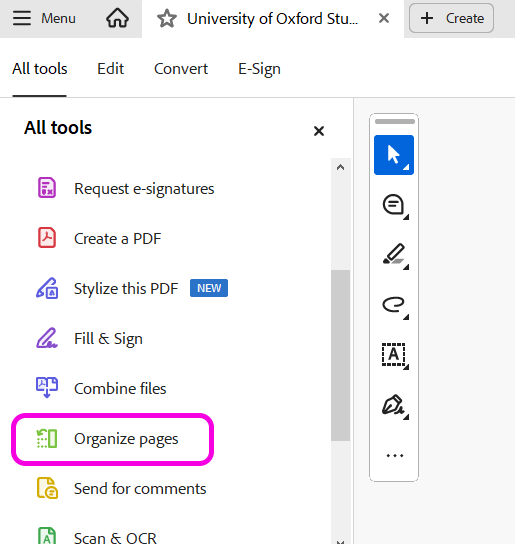
- Select all pages by pressing Ctrl+A.
- Click Replace.
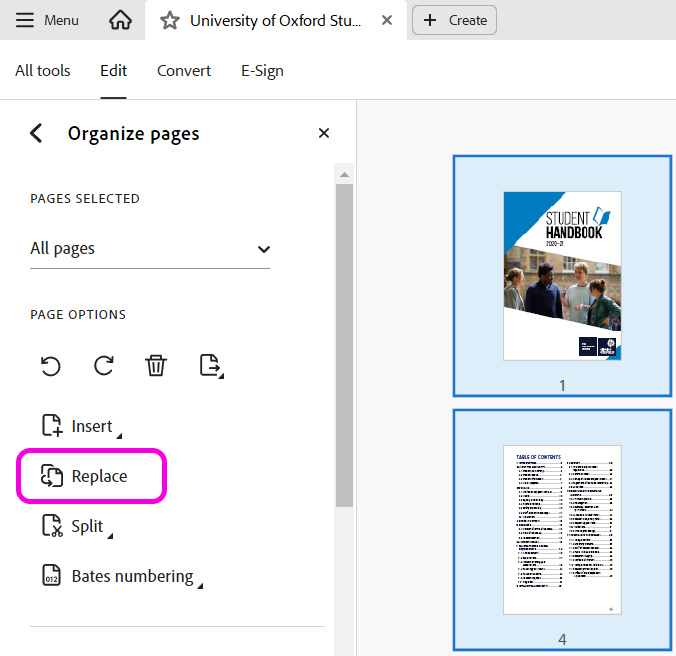
- Choose the distilled version of the PDF file as a source.
- Wait until the process completes and save the file.
- Upload the new PDF to FlippingBook Online or import it in FlippingBook Publisher.
Distilling in PDF24
PDF 24 is a free program that offers various tools to work with PDFs. But we will need only one of its functions. So do not be afraid of a broad list of options there. Just follow these steps:
- Download and install PDF24.
- Open the program, find and click Open file tools.

- Click on the plus sign.
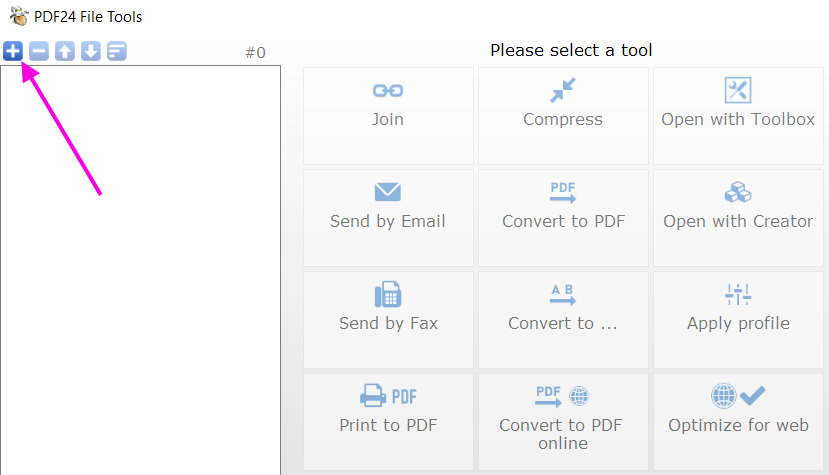
- Select your PDF this way: click on the file once > click Open in the File Explorer window.
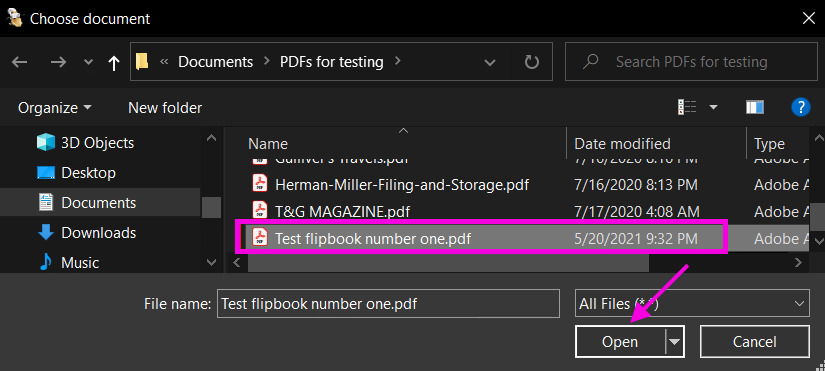
- When you have selected the file, click Apply profile.
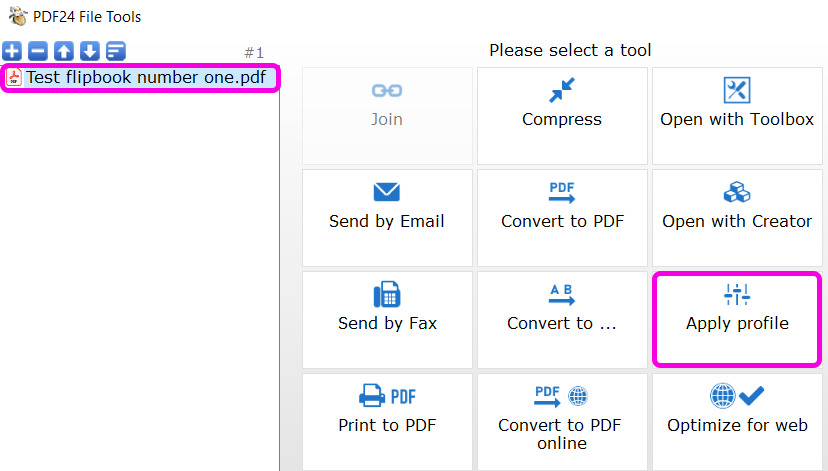
- In the next window choose High quality.
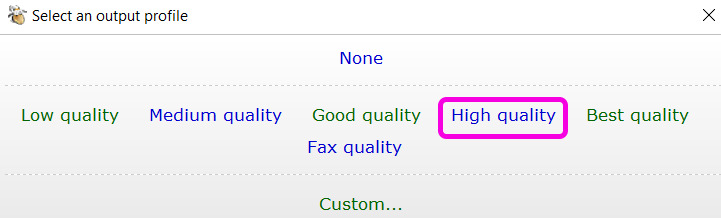
- Wait until the conversion completes and save the file.
- Upload the PDF to FlippingBook Online or import it in FlippingBook Publisher.
Distilling in CloudConvert
CloudConvert is an online document converter that you can use to distill your PDF. It's a great option for MAC users or anyone looking for a convenient online service to fix their PDFs. Follow these steps to distill your PDF using CloudConvert:
- Open the PDF to PS Converter page of CloudConvert.
- Click the Select File button and choose your PDF file.
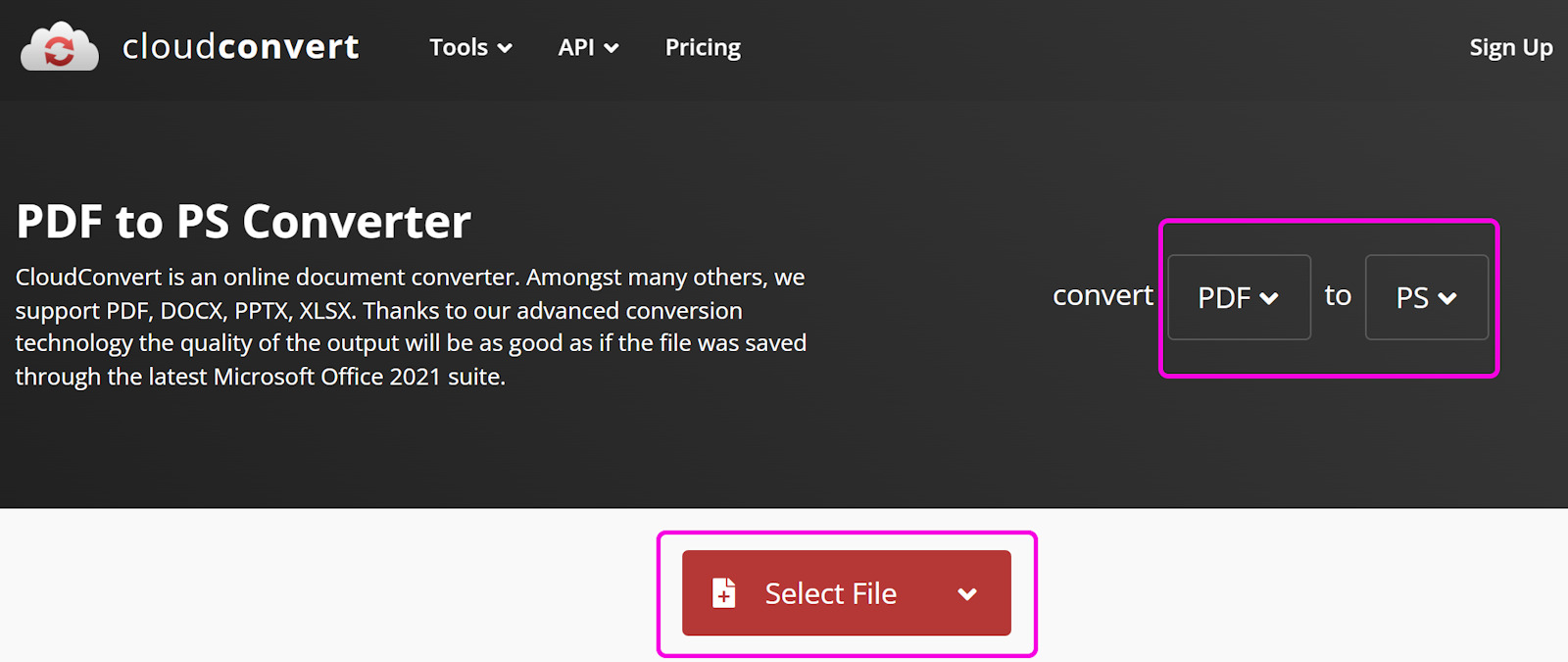
- Once uploaded, click the Convert button to begin the process.
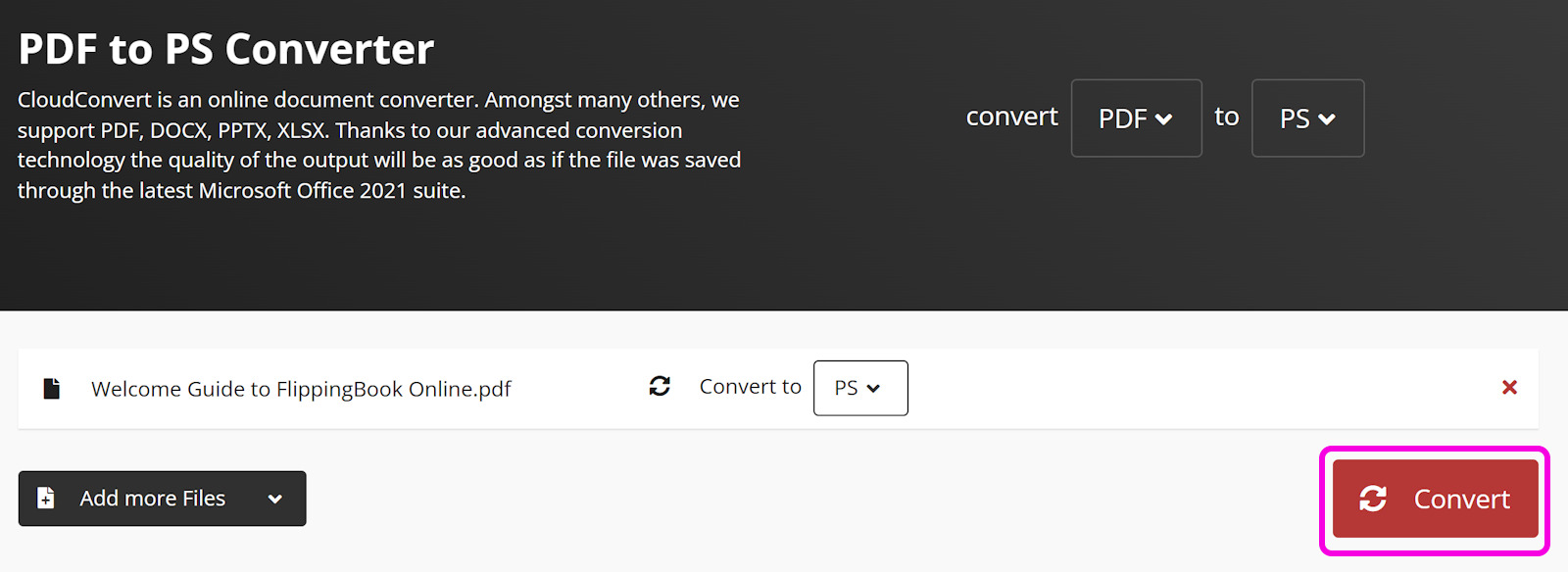
- Download your file in PS format by choosing the Download button and go to the PS to PDF Converter page.
- Click the Select File button and this time upload your PS file.
- Choose the Convert button, wait until the converting process is completed, and download your distilled PDF file.
- Upload the new PDF to FlippingBook Online or import it in FlippingBook Publisher.
If distilling did not resolve the issue, send the troublesome PDF to support@flippingbook.com or via chat. If the PDF is larger than 20 MB, use any cloud sharing service like WeTransfer to generate the download link. Share the link with us.